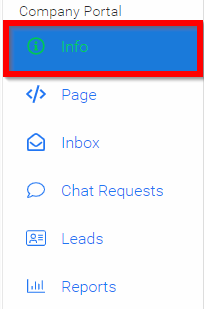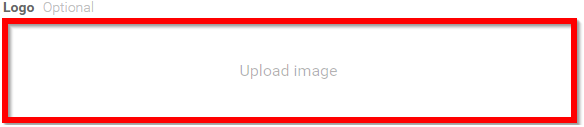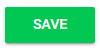Related Articles
Upload Directory Image
Navigate to the Company Portal Info from the left pane In the Directory image field either click in the Upload Image or drop image in field - Please note, recommended image is 400px x 400px. Images will be resized to cover. Scroll down to select SAVE ...
How to configure a custom Slayte logo for your association
It is now possible to configure a custom site logo for your association. With this, you can create a more seamless experience for users. Follow these steps to add a custom logo: Step 1: Open the Administration Card From your Home page, click the ...
Event Module Branding Configuration
Effective branding is essential for the success of any event; the Home or Overview page of your event website presents an excellent opportunity to showcase brand identity and convey essential information. This page combines several key elements to ...
Company's Branding and Information
Each company section offers a comprehensive suite of tabs, allowing event administrators to effectively manage the branding and informational details for each participating company. These tabs include: General Info, Company Info, Company Site, ...
How to create a Call?
Slayte's Calls feature allows you to collect information from users, or Submitters, for a variety of purposes. For example, you can use Calls to gather articles, proposals, or papers for an event or publication. Once submissions are received, they ...