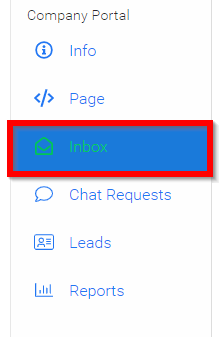Related Articles
Call Inbox
As an Administrator, you'll have an Inbox for the call specific messages/notifications. When there's a pending/unseen message or notification, you will have a number alert next to the Inbox tab. Here you can find the following type of notifications: ...
Review Settings
Reviews of submissions are governed by two key settings: Reviewer Allocation (how submissions are assigned) and Review Privacy (what reviewers and submitters can see). Reviewer Allocation A submission can only be reviewed by users assigned as ...
View a Shared Review
When enabled by the Administrator, you can view other Reviewer's reviews already made on a submission you've been assigned to review. From the Home page, go to Reviews and click the Call tile holding the Review A Reviews section will be enabled, ...
Review an Application
From the Home page, navigate to the left panel and click Competitions, or select the Competition tile. Click on the Category tile that contains the competition you want to access. Select the competition tile that holds the review. In the All ...
Accept / Recuse Review
From the Home screen select Reviews from the left pane or tile Navigate to the Waiting for review (#) section [please note, the number will automatically change as submissions are assigned to the reviewer] then select the desired call. If there are ...