Call Inbox
As an Administrator, you'll have an Inbox for the call specific messages/notifications. When there's a pending/unseen message or notification, you will have a number alert next to the Inbox tab.
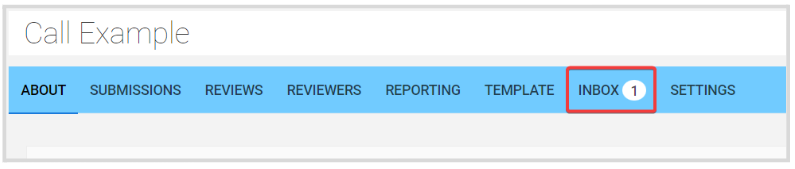
Here you can find the following type of notifications:
Reviewer Recusals
A Reviewer has recused to review a submission, from here you can confirm the Reviewer's name, a direct submission link, you can immediately reassign the submission to another review and confirm recusal.

Incoming Submission Transfer Request
When transferring a submission from one call to another, you are required to accept/decline this transfer from the Inbox.
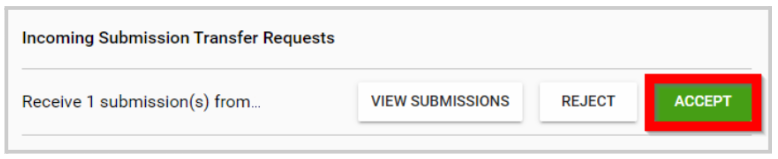
Related Articles
Call Linking
When needed, you can link two or more calls to enable the transfer of submissions between them. Important: The submission form format must match exactly across all linked calls, and all calls involved must be Open/Released status to receive ...Reset a Call
By resetting the call, you are removing/deleting all data already received at that point. All submissions and reviews are deleted, as well as any review assignment, and all messages received on the Call inbox are also deleted. Call general settings, ...Review Your Inbox
Navigate to the Company Portal then select Inbox You are presented with your AWAITING RESPONSE, ACTIVE CONVERSATIONS, and CLOSED CONVERSATIONSDelete Call
When no longer needed, you can delete a call altogether. Please note, this change is effective immediately and cannot be undone. Go to Calls, and click the call tile you want to delete Click the Settings tab, from the top bar Scroll down to the ...Call Categories
Call Categories allow you to group and organize your calls based on criteria that make sense for your organization — for example, by topic, department, year, or event type. Once categories are created, they are organized in the Calls page ...