Export: Program Index
- From the desired event navigate to Sessions
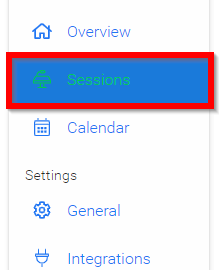
- Select the Export icon
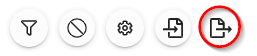
-
Select Export Optionthen Export: Program Index
-
Select from Available Fields section and drag and drop options into User Fields then select NEXT
-
From the Session Aggregation select Available Fields then FINISH
-
Select CLOSE on "Your export is being generated and will be sent to your email shortly..."
-
Navigate to your email to download CSV report titled: Report: Program Index
Related Articles
Export Session(s)
From the desired event navigate to Sessions Select the Export icon Select Export Option: Export: Sessions to CSV Export: Program Index Export: Participant Book Export: Session Book Export: Session EnrollmentExport Claimable Items
Exporting Claimable Items Administrators can export a list of claimable items in .CSV format for download or printing. Steps to Export Claimable Items Navigate to the Homepage and select the Education icon. Click View next to the Claim Program you ...Program Actions
On the Home page, select Education. From the Programs tab, locate the desired Education Program and click View. Select the Settings tab. Locate the Actions section and choose the appropriate option: Activate Claiming: Opens the program for claiming ...Export Competitors
Single Competition Go to Competitions and click View on the desired Competition. In the Performances tab, click Export. Select Export Competitors. In the Export Competitors Configuration window: Select the Source (Applications or Participants). ...Export Reviews
Go to Calls, and select the call holding the reviews Click the Reviews tab from the top bar From here, you will see the list of all reviews to date including details such as: submission name and link, reviewer's name, review status, rating, when the ...