Add Link
Exhibitor/Sponsor URL to display the link below the About section.
- Navigate to the Company Portal Info from the left pane
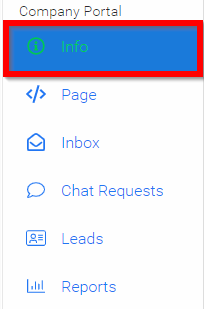
- Type/Paste URL in the Link field

- Scroll down to select SAVE before leaving page
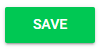
Please note, you will also be able to white label the link to a link title, please click here for more details.
Related Articles
Add Link Title
Navigate to the Company Portal Info from the left pane Type/Paste the title of the link that will be displayed the Link Title field Scroll down to select SAVE before leaving pageAdd Website Link
Navigate to the Company Portal Info from the left pane Type/Paste URL in the Website field Scroll down to select SAVE before leaving pageAdd Claimable Items to a Program
Claimable Items represent credits that users can claim in your Education Programs. They are commonly used for training certificates and confirming attendance at events or seminars. Creating a Claimable Item Go to the Homepage and select Education. ...Add Polls and Q&A to your Event and Sessions
Within the Events, you have the option to set Q&A and polls by connecting it with conferences.io. This integration makes it simple for attendees to join the conversation, whether you place the link on a public event page or directly inside each ...Add an Additional Phase
You can create an additional submission or review phase for an existing call when you need an extra step in your data gathering process or to accommodate a multi-phase call workflow. Structuring your phases properly ensures that participants move ...