Accept / Decline Invitation to Review
- Open your email and select the Accept or Decline hyperlink
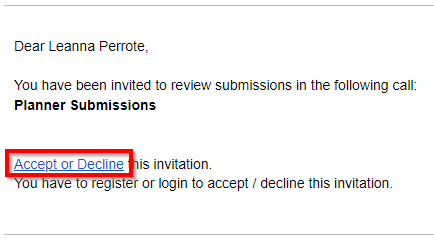
-
If not logged in, you will need to log in
-
Scroll down to select ACCEPT or DECLINE
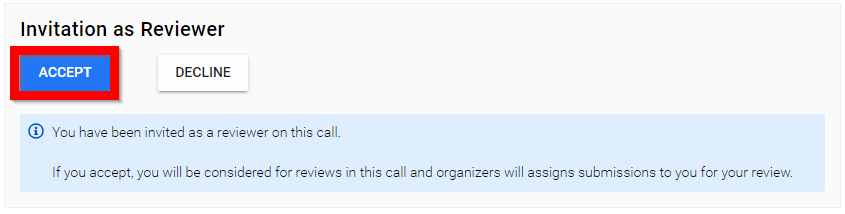
- Select YES to confirm acceptance of review invitation
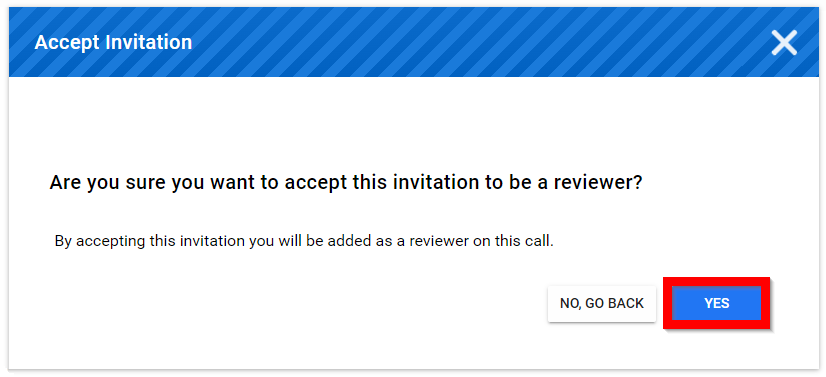
Related Articles
Accept / Decline Co-Author invite
Within a Submission, a submitter or primary author is able to invite Co authors to be part of the submission. An automated notification is generated to be sent to the selected contact email address, which will include the submission URL in question. ...Accept / Recuse Review
From the Home screen select Reviews from the left pane or tile Navigate to the Waiting for review (#) section [please note, the number will automatically change as submissions are assigned to the reviewer] then select the desired call. If there are ...Bulk Import Reviewers Invite
The Bulk Import Reviewers feature allows you to quickly invite multiple reviewers to a call without having to add them one by one. This is especially useful when you have a large review committee or when onboarding reviewers from an external list, ...Manage Event Contacts
All accepted connections request will be automatically added to your Contacts. You can Accept/Decline invitations, chat, and review their profile. Follow the steps below: From the Home Page, go to Events and click the desired event tile Click the ...Create a Review Phase
This step is Optional. Once you have collected Submissions to your Call, you may want to review them to streamline the process of deciding which to Accept/Reject. The Review Phase covers the period where Reviewers will evaluate Submissions and ...