Accept / Decline Co-Author invite
Within a Submission, a submitter or primary author is able to invite Co authors to be part of the submission. An automated notification is generated to be sent to the selected contact email address, which will include the submission URL in question. Example below:
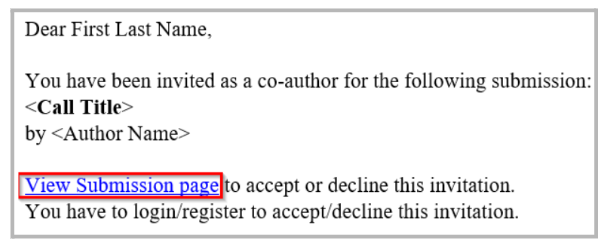
To Accept/ Decline, sign in to the submission URL, and you’ll be prompted with a confirmation message:
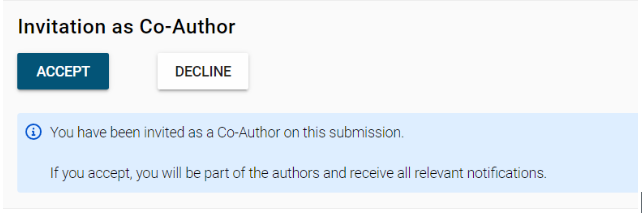
Click Accept / Declined, and click Yes to Save
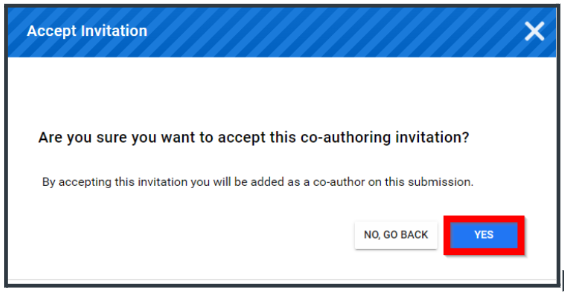
Related Articles
Allow Co-Author Collaboration
The Co-Author feature allows you to associate multiple authors with a single submission. This is useful when a piece of work is created collaboratively, so that all contributing authors can be added without each person having to create their own ...Add Co-Author(s)
Adding a Co-author to your Submission allows you to tag another user that may have contributed to your Submission. This can save you and the other author duplication work by completing one Submission on behalf of all author(s). Select ADD CO-AUTHOR ...Accept / Decline Invitation to Review
Open your email and select the Accept or Decline hyperlink If not logged in, you will need to log in Scroll down to select ACCEPT or DECLINE Select YES to confirm acceptance of review invitationBulk Import Reviewers Invite
The Bulk Import Reviewers feature allows you to quickly invite multiple reviewers to a call without having to add them one by one. This is especially useful when you have a large review committee or when onboarding reviewers from an external list, ...Manage Authors/ Co-Authors on behalf of Submitters
As an Administrator, you can allow submitters to add co-authors by searching from the existing users or even add a new/missing user to a submission. For detailed steps on how to enable Co-Author Collaboration, go here From within a submission, you ...