How to access your Submission Review
-
From the main menu, go to Submissions
-
Click the Call tile holding your submission. If you have multiple submissions for the same call, locate and click the specific submission tile
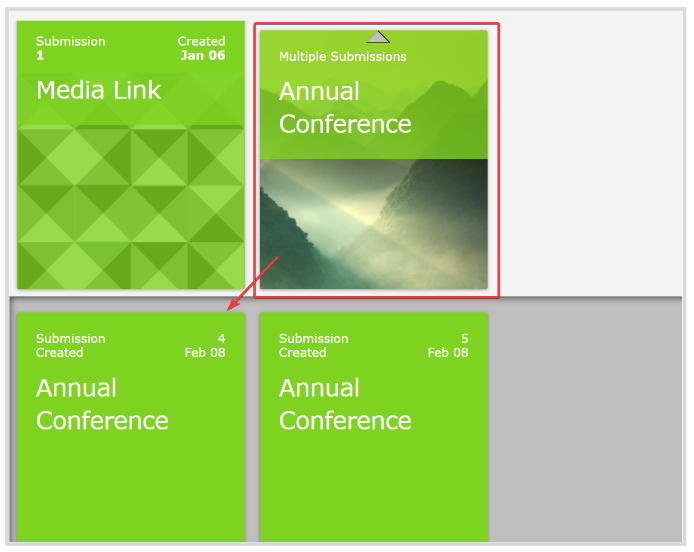
- From the submission page, you can see the number of reviews your submission has under the Review section and the actual review in the Reviews section. Click View for details
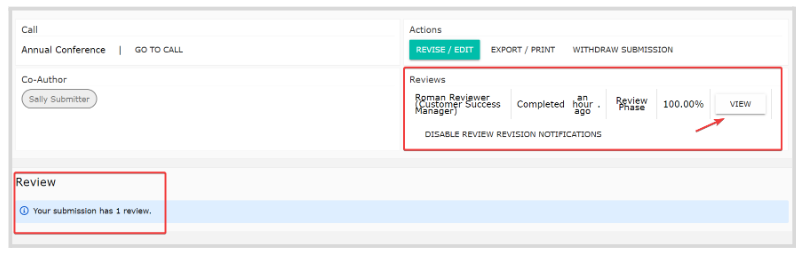
- From the Review page, you will be able to see your Rating, the Reviewer's name, and the Review criteria used
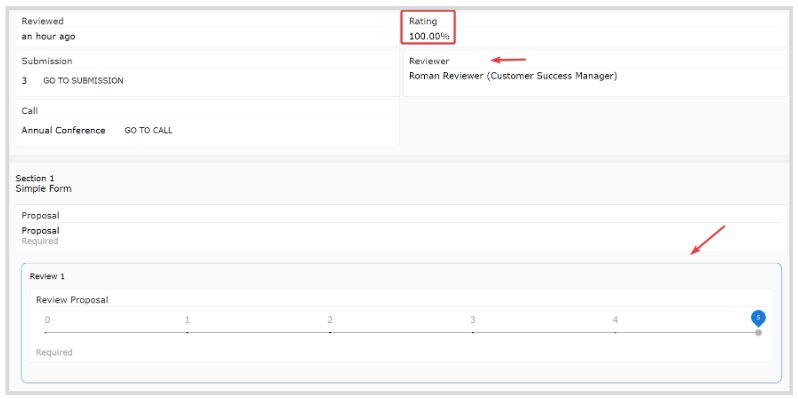
*///Note: Review data is only available if the function has been activated by the Administrator.
Related Articles
Review Settings
Reviews of submissions are governed by two key settings: Reviewer Allocation (how submissions are assigned) and Review Privacy (what reviewers and submitters can see). Reviewer Allocation A submission can only be reviewed by users assigned as ...View a Shared Review
When enabled by the Administrator, you can view other Reviewer's reviews already made on a submission you've been assigned to review. From the Home page, go to Reviews and click the Call tile holding the Review A Reviews section will be enabled, ...Review an Application
From the Home page, navigate to the left panel and click Competitions, or select the Competition tile. Click on the Category tile that contains the competition you want to access. Select the competition tile that holds the review. In the All ...Submission Form - Additional Forms
Use the Additional Form field type when you need someone other than the submitter, such as a reference, recommender, or outside reviewer, to fill in a separate form. The submitter will be prompted to enter the recipient's email address, and the ...Submission Access Restricted
Some Calls are only accessible to specific users or groups, depending on the configuration set by the administrator when the Call was created. If you're seeing a restricted access message, it's likely because the Call is not open to your user group ...