Enable/Disable Chat Availability
Need to set yourself away from the live chat? As a Company Representative you will have the ability to turn the chat on and off as needed during the live conference.
- From the left pane select Chat Requests
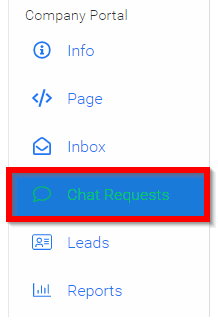
- Slide the toggle to enable chat attendees can request to chat with your Company/Representatives.

- Dismiss the notification

Please note, to set yourself away turn the chat off. Your chat requests will be provided to you in your Inbox.//
Related Articles
Enable/Disable Public Chat on Sessions
As an Administrator, you can enable or disable the chat function for attendees on sessions. Go to the desired event From the left panel, click Conference Scroll down to locate the Chat section From here, you can toggle ON/OFF Session Chat for ...Enable/Disable Backstage Chat
You can communicate via chat with the event speakers, by enabling or disabling Backstage Chat Go to the desired event From the left panel, click Conference Scroll down to locate the Chat section From here, you can toggle ON/OFF Backstage Chat with ...Enable/ disable Session Enrolling
Select the desired event, then click Registration In the Access Control section, you will see enrollment is enabled by default, which states attendees must enroll to access a session, then only attendees who added a session to their schedule can: ...Enable/Disable Review Revision Notifications
As an Administrator, you can enable/disable the function for reviewers to be able to unsubscribe from revision notifications on an individual submission basis. From the Call holding the submission to update, go to Submissions Locate the submission ...Enable/ Disable Registration
Select the desired event From the left panel, click Registration Slayte defaults registration as **E****nabled.**However, you can disable it by toggling the button OFF You can also set a Registration Deadline, to define the last day attendees can ...