Enable/ disable Session Enrolling
- Select the desired event, then click Registration
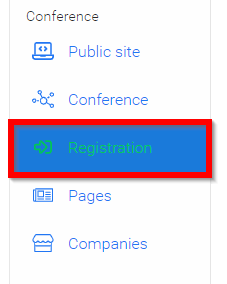
- In the Access Control section, you will see enrollment is enabled by default, which states attendees must enroll to access a session, then only attendees who added a session to their schedule can:
- Join the video conference
- Watch on-demand content (Library / Recordings)
- Join the session chat
- Access attachments
- You can optionally add a deadline to prevent attendees from adding sessions to their schedule on a certain date. Under Deadline to Add To Scheduleclick the Select Date box to set the desired date.
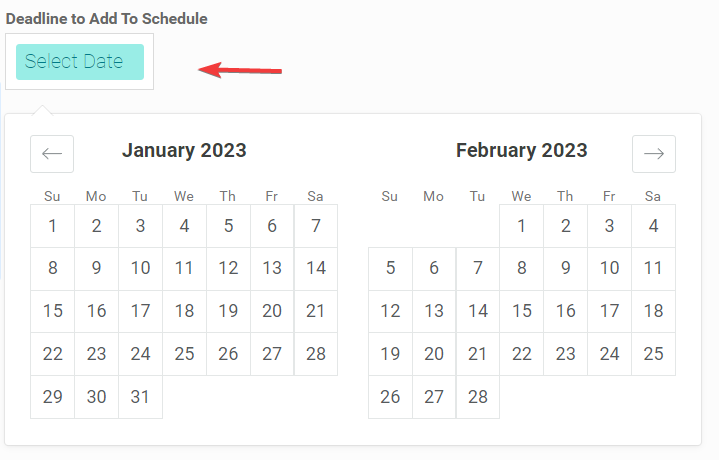
Note: You can modify the date at any time, by clicking in the Date box again, or you can even remove it
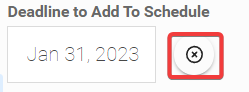
- Scroll down then select SAVE EVENT when done
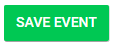
In the case no enrollment is desired, you can disable it by toggling OFF. This way, attendees will be able to access any session without enrolling first.

Related Articles
Enable/Disable Public Chat on Sessions
As an Administrator, you can enable or disable the chat function for attendees on sessions. Go to the desired event From the left panel, click Conference Scroll down to locate the Chat section From here, you can toggle ON/OFF Session Chat for ...Enable/Disable Review Revision Notifications
As an Administrator, you can enable/disable the function for reviewers to be able to unsubscribe from revision notifications on an individual submission basis. From the Call holding the submission to update, go to Submissions Locate the submission ...Enable/ Disable Registration
Select the desired event From the left panel, click Registration Slayte defaults registration as **E****nabled.**However, you can disable it by toggling the button OFF You can also set a Registration Deadline, to define the last day attendees can ...Enable/Disable Chat Availability
Need to set yourself away from the live chat? As a Company Representative you will have the ability to turn the chat on and off as needed during the live conference. From the left pane select Chat Requests Slide the toggle to enable chat attendees ...Enable/Disable Backstage Chat
You can communicate via chat with the event speakers, by enabling or disabling Backstage Chat Go to the desired event From the left panel, click Conference Scroll down to locate the Chat section From here, you can toggle ON/OFF Backstage Chat with ...