Withdraw a User's Claim
As an Administrator, you can remove/delete a successfully received claim for any program or any user when required. This change is effective immediately and cannot be undone, then the user will be able to re-submit a new claim for the same program.
1. Go to Education, and click the Claims tab from the top bar
-
To easily locate a specific claim, you can filter them by Item, Program, Claimer, Credit, and Claim Date.
-
Once the claim has been located, click View
-
On the Claim Detail page, locate the Actions section and click Withdraw
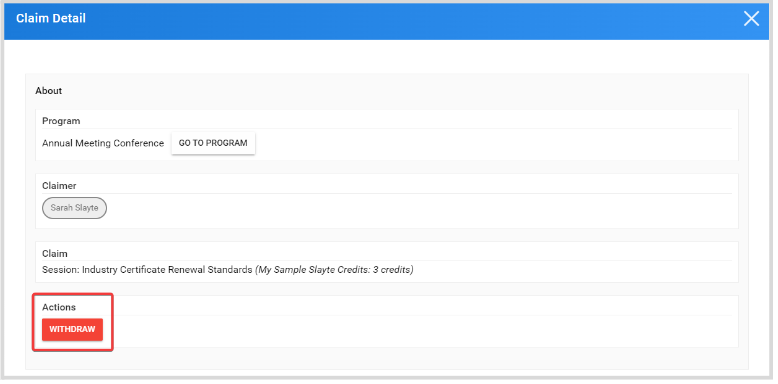
- From the pop-up confirmation window, click Withdraw
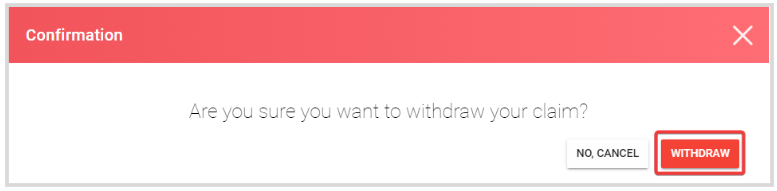
- You will receive the following message once done

Related Articles
Withdraw your Claim
From the Home page, go to Education Click the Program tile holding the Claim to withdraw On the Successful Items Claims section, click the claim link On the program detail page, locate the Actions section and click Withdraw From the pop-up window, ...Create a Claim Program
Claim Programs allow users to claim for specific credits linked to assignments, certificates, or seminars they have completed. You can adjust which credits are added to your Program, how many credits can be claimed, and even add forms to gain ...Create User(s)
From the Home page select Users either from the left menu or the Users tile Select CREATE USER Type in email address of user then select Search to ensure user is not already in the platform Fill in First and Last name field Recommended to enable ...Manage User Permissions
Super Admin: Super admins have the highest permissions within the Slayte app. They have the ability to grant other users Administrator permissions, manage the Subscription Plan, create Calls, Events, Competitions, Grant Applications and much more. ...Claim Credit(s) After Attending In-Person Session
After you attended an event where your session attendance was recorded, you can claim credits for those sessions by following these steps: First, visit the claim program using the link provided by the organizer. After login, you will find a page ...