Update Editors Group
-
Go to Events, and click the desired event tile
-
From the left panel, click Editors
-
Click the Edit Group button on the top
-
Here, you can complete the following actions:
- Rename Group
- Change permissions by unchecking - checking specific fields
- Delete group if no longer needed
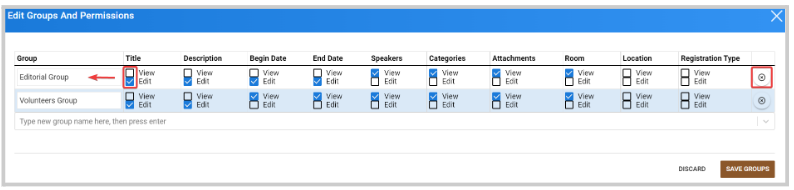
- Click Save Groups
Related Articles
Editors Groups
Editor Groups allow the Administrator to relegate to any non-administrator user, role permissions to edit session details on any designated sessions that have been specified to said group. The Editor Groups are event specific and can be accessed from ...Assign/Remove Editors Group to a User
Once you have created the Editors groups, you can start assigning them to the users. You can assign a group to a user when adding the user as stated here or from the main group list. Go to Events, and click the desired event tile From the left panel, ...How to Purchase a New Registration (Group)
As an attendee, you can manage your registration using the Ticket Management feature; this guide will walk you through how to buy a new registration for multiple people as a group. Log in and go to the event page; here you'll see the event overview. ...Delete a Performance Group
Go to Competitions, then click the desired Competition. In the Performances tab, find the group you want to delete and click View. Click Settings. Scroll to the Delete this performance group section and choose Delete Performance Group. From the ...Adding a New User Group in Slayte
Creating user groups in Slayte helps streamline tasks like review assignments, making them easier to manage. Follow the steps below to set up a new user group: Step 1: Go to “Users” From your Slayte home page, select “Users.” Step 2: Show Groups On ...