Set the Time Zone
- From the Home page select Events from the tile or from the left pane
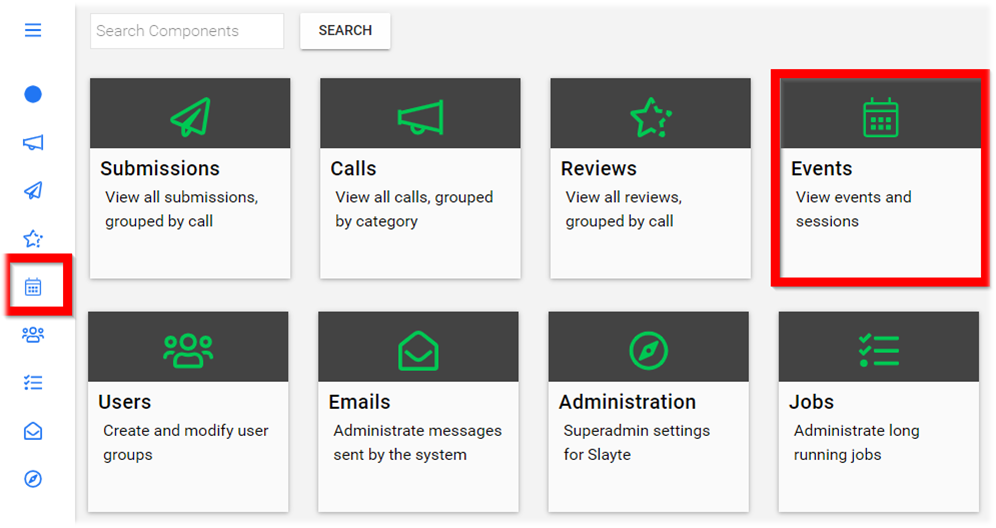
-
Select the desired event
-
Select General
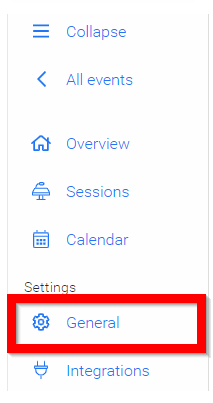
- Select the desired Time zone
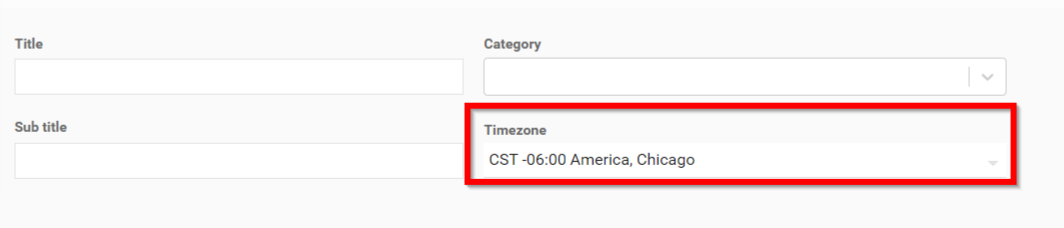
- Scroll down to select SAVE to complete changes
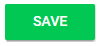
Please note, if the event is onsite please use the time zone of the venue.
Related Articles
What time zone are the sessions displayed in?
The Conference Administrator will set the tone of the time zone. Attendees will have the ability to turn off time zone.How To Set Sessions In Your Time Zone
Administrators are able to set a specific Timezone for an event. You have the option to show sessions in their original timezone, or you can enable sessions to show the Date/Time in your Timezone instead. From the Home Page, go to Events and click ...Call Time Zone
When creating a Call, this comes with a default EST time zone. However, you can customize the time zone to you or your team's preference. Go to Calls, and click Settings from the top bar Click Edit Under the General section, locate the Time zone ...Set Reporting Configuration
From the Home page select Events from the tile or from the left pane Select the desired event Select General Scroll down to Reporting Configuration and set Reporting Timeframe date with Slayte's calendar Select SAVE when finishedSet Review Availability
When you have been invited to be a Reviewer on a Call, once you have accepted the invite, you can specify your availability to be considered while in the assignment process. From the Calls menu, locate the call to update and click the Call tile. ...