Reset a Call
By resetting the call, you are removing/deleting all data already received at that point. All submissions and reviews are deleted, as well as any review assignment, and all messages received on the Call inbox are also deleted. Call general settings, submission and review configuration will remain the same.
These are the steps to follow:
-
Go to Calls, and select the desired call to reset
-
Click Settings from the top bar

- Scroll down, then click Reset Call
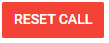
- Confirm the request to reset the call by selecting Yes, Reset
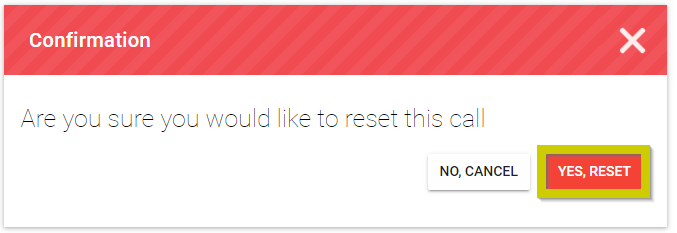
- Dismiss notification of Call has been reset successfully

Related Articles
Reset Logistics for Event
Go to the desired event From the left panel, click Logistics Click the gear icon on the right top corner Click the Logistic Configurations tab Scroll to the bottom of the window to the Actionssection and click Reset Logistics for Event From the ...Delete Call
When no longer needed, you can delete a call altogether. Please note, this change is effective immediately and cannot be undone. Go to Calls, and click the call tile you want to delete Click the Settings tab, from the top bar Scroll down to the ...Call Linking
When needed, you can link two or more calls to enable the transfer of submissions between them. Important: The submission form format must match exactly across all linked calls, and all calls involved must be Open/Released status to receive ...Call Categories
Call Categories allow you to group and organize your calls based on criteria that make sense for your organization — for example, by topic, department, year, or event type. Once categories are created, they are organized in the Calls page ...Call Inbox
As an Administrator, you'll have an Inbox for the call specific messages/notifications. When there's a pending/unseen message or notification, you will have a number alert next to the Inbox tab. Here you can find the following type of notifications: ...