Re-assign Performances
As an Administrator, you can Reset/Reassign in bulk all performances to the configured assignment mechanism, in case there have been manual assignments that are no longer needed, judge changes, etc
You can confirm or update the review configuration prior to proceeding with the reassignment, by following these steps:
- From the Performances Tab, click Settings

2. Click Editon the right-top corner
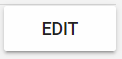
- In the Judges section, click Edit Review Configuration

4. You can confirm or adjust the assignment as required, either by changing the Judges or the Assignment Rules. Once done, click OK
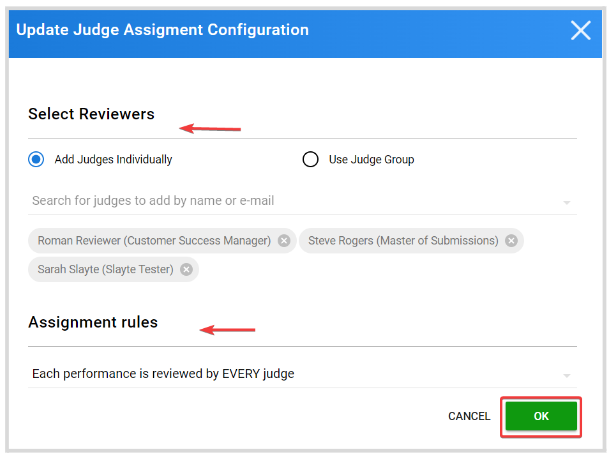
- Click Save
- Click Hide Settings to go back to the Performances List page
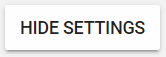
Once you agreed with the assignment configuration, to continue click Reassign Performances

From the confirmation window, Choose Performance group assignment mechanism to apply and click Yes to continue
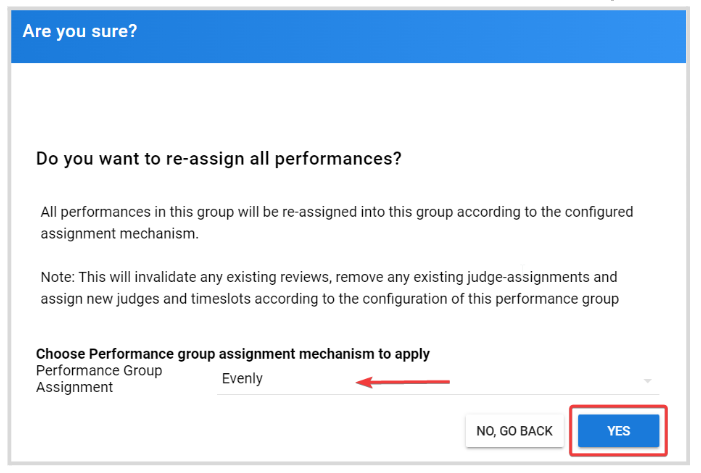
**//Note: This will invalidate any existing reviews, remove any existing judge-assignments and assign new judges and time slots according to the configuration of this performance group
Once successfully completed, you will receive the following confirmation message, click Close
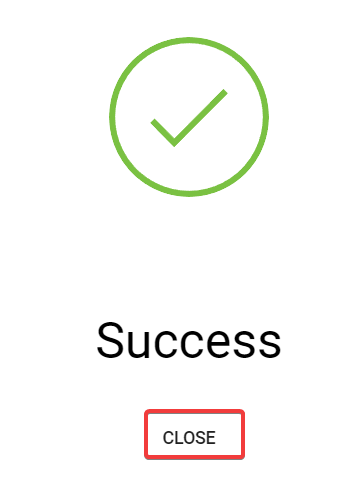
Related Articles
Bulk Assign/Unassigned Judges
From the Home page, click Competitions Select the desired competition, and click View From the Performances tab, locate the Performance Group and click View Note: if the Competition has Performance Groups disabled, you will be routed directly to the ...Assign Reviewers
For your Submissions, you can assign an individual reviewer or a reviewer group to assist with the review and evaluation process. You can add them either at the moment of creating the Call or once created. When creating the Call > Step 2 ...How to Sort Performances
From within a Performance Group, you can quickly sort them by Rank, Name, and Participants ascendant descendant or vice versa. Go to the desired Competition, and click View In the Performances tab, click View next to the group holding the ...Switch Between Performances Groups
You can easily move between groups, from within each group's details page, instead of returning to the Group's list page every time. Go to the desired Competition, and click on the Performances Tab. From the Performances Groups list, click View to ...Bulk Move Performances to Another Group
From the Home page, click Competitions Select the desired competition, and click View From the Performances tab, locate the Performance Group and click View ****Note: if the Competition has Performance Groups disabled, you will be routed directly to ...