Payment Options for Submissions
You can configure to enforce that to make a submission to a specific call, a payment has to be made via a payment provider (e.g. Impexium, or Stripe) and selected product.
-
Go to Calls, and select the desired call
-
Click Template from the top bar
-
On the Submissions Settings section, locate Payment Optionand select a Payment Provider from the drop-down list

- Depending on the payment provider, fill in as follows:
- Stripe: enter the amount to charge and the currency.

- Impexium: select one or more of the products that the user has to purchase via Impexium
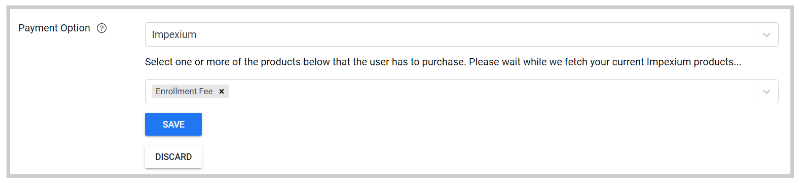
Related Articles
Price setup for submissions
You can now collect payments directly within your Call for Submissions workflow. This feature allows you to require payment before a submission is received; perfect when there’s a registration or entry fee. Instead of sending users to an external ...Form Builder Field Options
When building submission forms in Slayte, you have access to a wide variety of elements that help you collect the right information, organize your form, and enhance the user experience. Separators Separators allow you to visually or structurally ...Submissions Tab Functions
The Submissions tab displays all submitted and draft submissions. As an Administrator, you have several options to gather, export, manage, and view submission data. These options are available via the ellipsis button at the top-right corner: Export ...Enable Submissions Voting
Enabling voting lets you gather ratings for submissions collected on a specific call. Find the steps to follow below: From the desired call, go to the Settingstab Click Edit on the right-top corner Scroll down to locate the Voting Settings and check ...Mange Submissions Views
When managing submissions during a call, the default information and columns displayed might not include all the details you need. To address this, there is a feature that allows you to configure and save distinct views tailored to your preferences. ...