Name Generator Field
As an Administrator, you can specify how to name or identify each received submission on a submission phase basis.
From the Template tab > Submission Phase > Edit, locate the “Name Generator” section

Where you can select the following options:
- Running Number: a simple running list of numbers will be assigned to the submissions in the order they are received. i.e. 1,2,3 ..
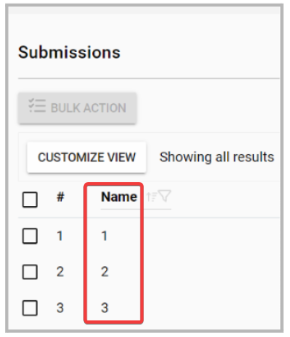
- Generate a random 5-digit number: a random 5-digit number will be generated and assigned.
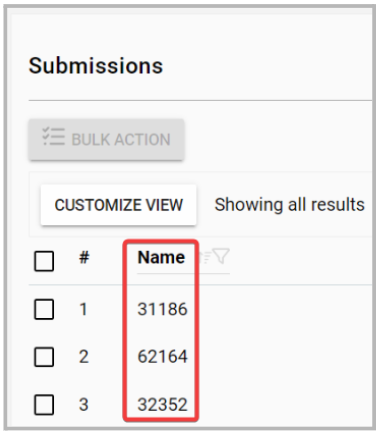
- Colors: Assign the name of a color to a submission
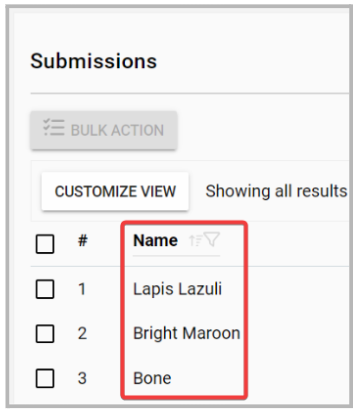
- Field in form: you can select a specific field of the submission form to be assigned as the name. For example - A custom field designated as "Paper Title"
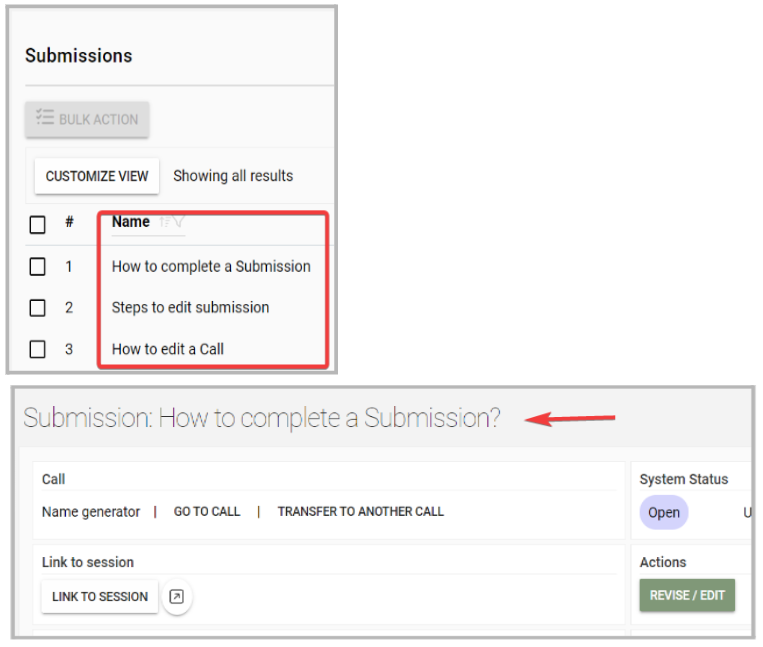
Note: If the selected field is modified, the submission name will not be updated and will remain the same as it was originally submitted.
Related Articles
Session Name Generator
The Session Name Generator gives administrators the ability to automatically assign names to new sessions based on a variety of options. You can use a sequential number, a random 5-digit value, a field from the submission form, or build a custom name ...Formular Field Type
The Formular field is designed to execute JSON Logic expressions and return a computed value. Instead of hard-coding formulas, administrators write JSON Logic directly referencing other field values, performing calculations, string concatenation, ...Release Notes 25/04/2024
Website New Features Floor Plan is now accessible for web attendees. Improvements/Fixes Field in form “Name Generator” will now update after a submission is revised and edited. Addressed an issue regarding iMIS SSO display name fetch. Addressed a ...Form Builder Field Options
When building submission forms in Slayte, you have access to a wide variety of elements that help you collect the right information, organize your form, and enhance the user experience. Separators Separators allow you to visually or structurally ...Use Static Text Field to Embed PDF Instructions
Embedding PDF instructions in a document is often considered to be better than text instructions for several reasons: Visual appeal: PDF instructions can include images, graphics, and other visual aids that make them more engaging and easier to ...