Log In
-
From the provided URL select REGISTER/LOG IN from the left corner of the page
-
Click on the provided logo
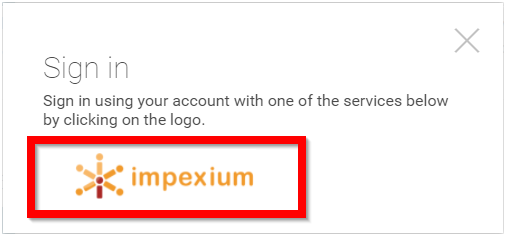
**//Please note, logos will vary.
- Enter in your email address and password that you use to sign in with Impexium then select Login
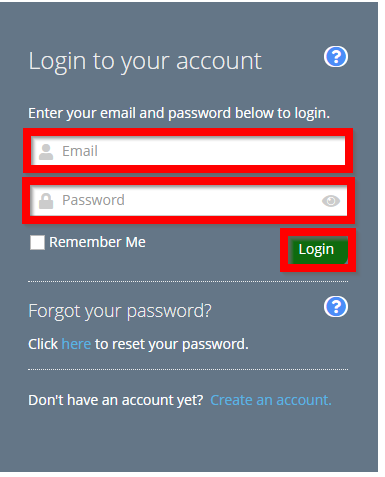
Related Articles
Log Out
Find the steps below on how to Log Out from Slayte: Click your name in the upper right corner From the pop-up menu, click LogoutTraditional Log In
From the provided URL select REGISTER/LOG IN from the left corner of the page Type in your email address then select NEXT Type in your password then select LOGIN You will be redirected to the Home screenTraditional Log In
From the provided URL select REGISTER/LOG IN from the left corner of the page Type in your email address then select NEXT Type in your password then select LOGIN You will be redirected to the Home screenTraditional Log In
From the provided URL select REGISTER/LOG IN from the left corner of the page Type in your email address then select NEXT Type in your password then select LOGIN You will be redirected to the Home screenImpexium Log In
From the provided URL select REGISTER/LOG IN from the left corner of the page Click on the provided logo **//Please note, logos will vary. Enter in your email address and password that you use to sign in with Impexium then select Login