Link submissions as sub-sessions on an event session
On an existing event session, you can link multiple submissions as sub-sessions. Note, in order to have this option, the session type needs to be either Panel or Poster.
Poster sessions are meant to showcase works of art in research in categorized groups from individuals, whereas a Panel session is a group of experts that respond to the audience
-
From the desired event, navigate to Sessions
-
Locate the session from the sessions list, or search by session name on the top search bar
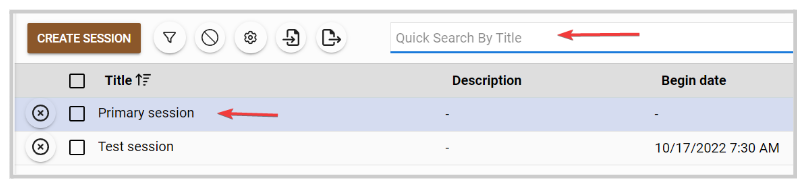
- On the Sessions details tab, click the Poster/Panel Sessions button
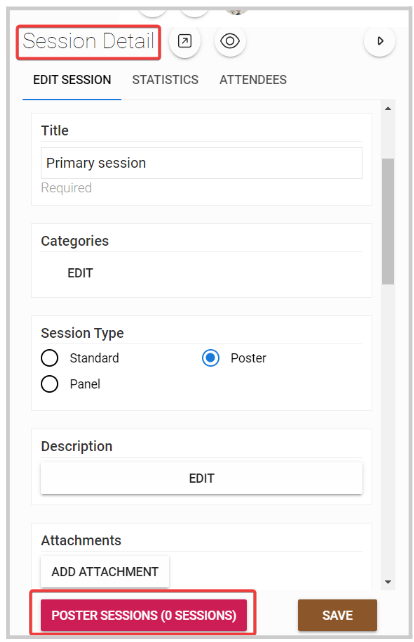
- Click Link Submissions
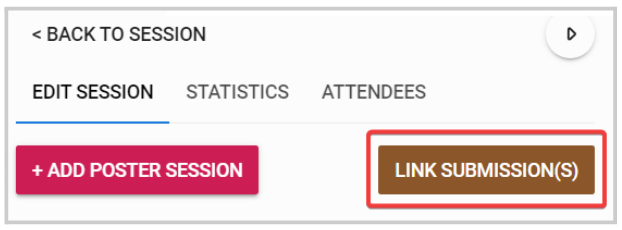
- Select the desired call by typing in the name of the call, then select from the drop-down menu
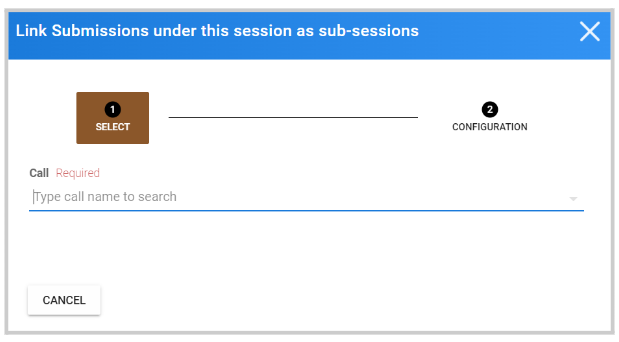
-
Select which submissions to import by selecting All or individually
-
Fill in the mapping
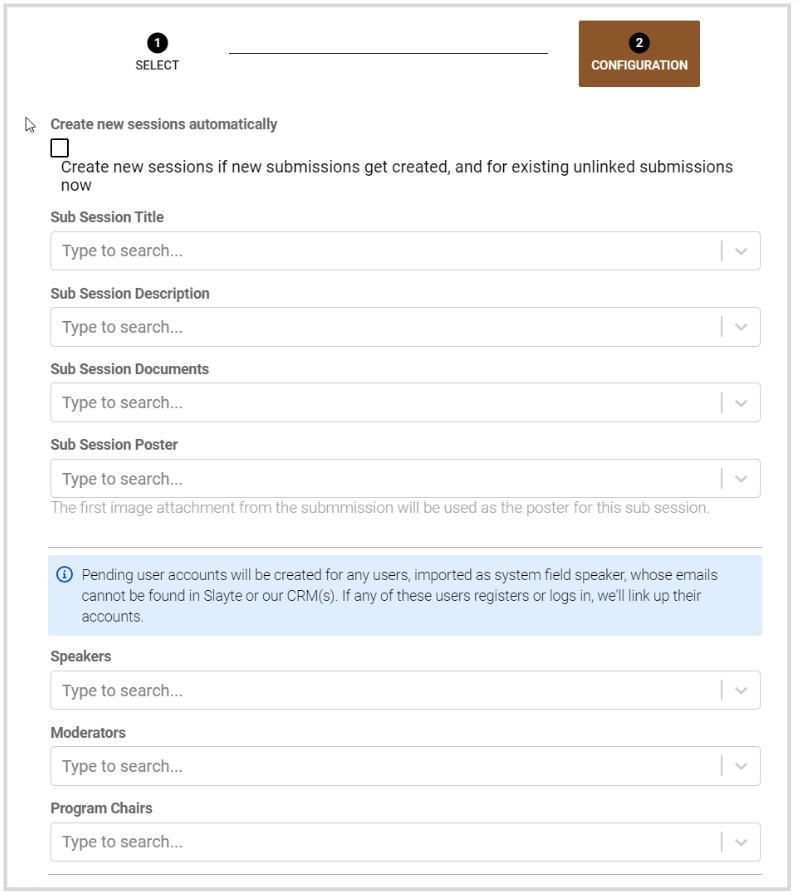
-
Set Synchronize data to Link Call and Event
-
Click LINK when finished.
-
Submissions will now be listed as sub-sessions. You can view the submission details, move up/down, or remove them.
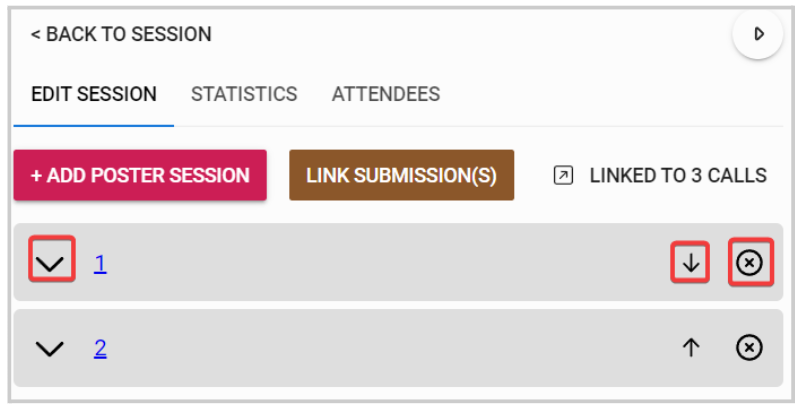
- Click Back to Session on the top to go back to the main session details, you should now see the recently linked sub-session, and click Save.
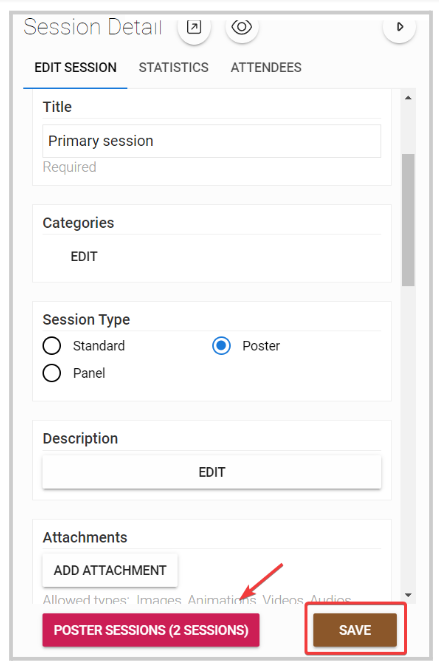
Related Articles
Export/Link submissions to an Event from a Call
All the data gather via submissions on a Call, can be exported/linked to your event to be easily used to create sessions or sub-sessions. From the desired call, click the Submission tab from the top bar Click the ellipsis button on the right top ...Import Event Sessions as Claimable Items
You can import some or all sessions from an event into your Education Program to be used as claimable items. Follow the steps below: Go to Educations and click the Claimable Items tab. Click the ellipsis button on the right, then select Import ...Filter Event Sessions
You can easily locate sessions of your interest, by searching sessions by name, date or adding filters from the My Scheduletab for sessions that you previously selected/registered or the Sessions tab for all event sessions Name You can type the full ...Submissions Tab Functions
The Submissions tab displays all submitted and draft submissions. As an Administrator, you have several options to gather, export, manage, and view submission data. These options are available via the ellipsis button at the top-right corner: Export ...Event/Session Time Zone
Event/Session Time Zone When creating an event, the system will display an option to select a specific time zone for your call or event. You can choose to display sessions in their original time zone, or enable them to show the date and time in your ...