Label Event Category
-
From the Home page, select Events from the tile or from the left panel
-
Click the desired event tile
-
Under the Settings section, click the General tab
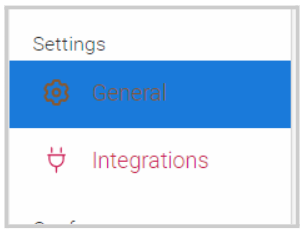
- Locate the Category field, and search by name of a previously created category, or continue typing the name to create a new one by clicking Create or pressing enter.

Suggestions: Trade Show, Annual Conference, Meeting
- Select SAVE to complete changes
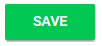
// Note: Once you have assigned a category, this cannot be removed. You can only, assign/ create another category.
Related Articles
Connect With Event Exhibitors & Sponsors
You can easily browse and contact any of the Exhibitors and Sponsors that have agreed to be part of the event. Follow the steps below: From the Home Page, go to Events and click the desired event tile Click Exhibit Hall or Sponsors from the left ...How to Create a Program Category
Administrators can create and assign categories to education programs for better organization and filtering. Steps to Create a Category Go to Education, locate the desired program, and click View. In the About section, click Edit. Click the Category ...Copy Event
When needed, you can create a duplicate version of an event. 1. Go to Events, and select the event you would like to copy. Under the Settingssection, click the General tab Scroll down to the bottom of the page and click Copy Event From the pop-up ...Event Integration
You are able to connect your Slayte event with your Impexium Event. Go to Events, and click the desired even tile To the left, under the Settings section; click Integrations Click Add Integration Select Type of integration(example: Impexium Events) ...Delete Event Integration
Go to the desired event To the left under Settings, click Integrations Click Edit next to the event name Scroll down to the bottom of the page, and click Delete Integration You'll be automatically routed to the main Integrations page and receive a ...