Join a Session & Claim Credits
- After you have selected the desired session from the event add session to My Schedule by clicking on the green bookmark icon
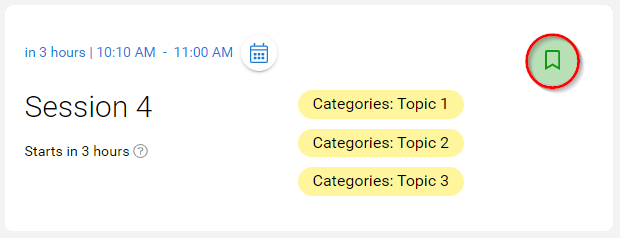
- The session will be added to your scheduled sessions located in My Schedule
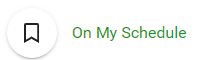
- The session will start automatically to allow you to participate virtually
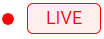
- After the session is over select CLAIM EDUCATION CREDITS

Please note, you only need to add a session to your schedule once.
Related Articles
Education Credits Made Easy
Claim Sessions & Webinars Custom Forms Build custom claim forms and gather general, session- and speaker-specific feedback. Grant Credits Grant credits in your Database, CRM or AMS or via Zapier anywhere else. Templates & Certificates Upload HTML ...Create a Claim Program
Claim Programs allow users to claim for specific credits linked to assignments, certificates, or seminars they have completed. You can adjust which credits are added to your Program, how many credits can be claimed, and even add forms to gain ...Claim Credit(s) After Attending In-Person Session
After you attended an event where your session attendance was recorded, you can claim credits for those sessions by following these steps: First, visit the claim program using the link provided by the organizer. After login, you will find a page ...Configure Verification for Claiming Education Credits
This feature allows you to specify diverse criteria to determine if the credit claiming will qualify to claim the credit. To configure the Verification: From Home, select Education Navigate to the desired education program, and select the View button ...Enable/ disable Session Enrolling
Select the desired event, then click Registration In the Access Control section, you will see enrollment is enabled by default, which states attendees must enroll to access a session, then only attendees who added a session to their schedule can: ...