How to Switch Between Competition Views: Admin, Judge, Applicant
As an Administrator, you have an Admin view by default. However, if you are also an Applicant or part of the Judges' team; you can switch between these roles or views to perform the different tasks.
-
From the main Competition list page, select the desired competition by clicking View
-
On top of the competition's name, click the down arrow next to the current view to display the available view's list
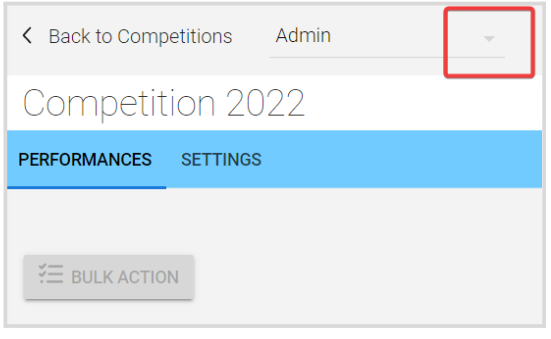
- Select the desired view from the drop-down menu
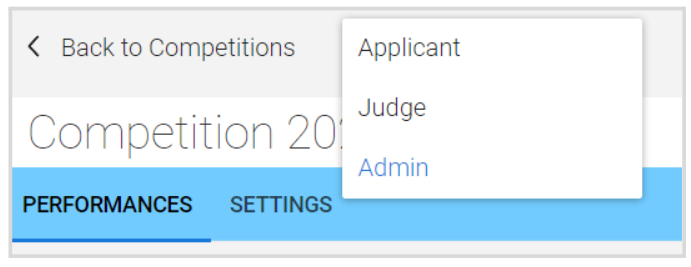
You can switch back to Admin or any other by selecting again from the view's drop-down menu
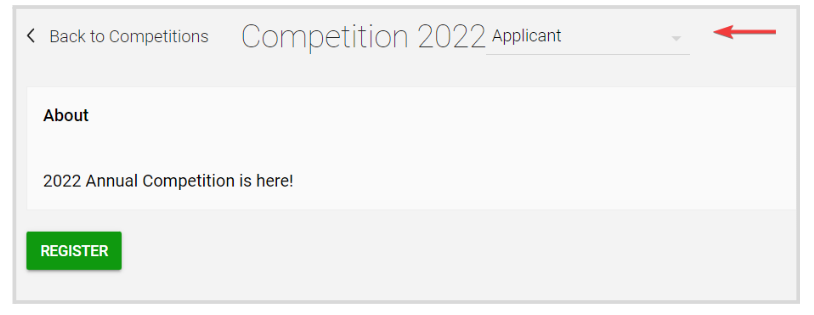
Related Articles
Create a Competition
From the Home Page, click Competitions Click + Create Competition 3. Click Settings from the top bar. From here, you can set up the following: General To start editing, click the Edit button from the General section Link for this competition: ...Mange Submissions Views
When managing submissions during a call, the default information and columns displayed might not include all the details you need. To address this, there is a feature that allows you to configure and save distinct views tailored to your preferences. ...Switch Between Performances Groups
You can easily move between groups, from within each group's details page, instead of returning to the Group's list page every time. Go to the desired Competition, and click on the Performances Tab. From the Performances Groups list, click View to ...Delete a Competition
From the Home Page, go to Competitions and click View on the desired Competition Click the Settings tab from the top bar 3. Scroll down to the Actions section, and click Delete Competition From the pop-up window, click Delete Note: this change is ...Export Competition Winners
From the Home Page, go to Competitions and click View on the desired Competition Click the Performances tab, when Performances Groups is enabled; click View next to the desired group. Click View Winners On the preview pop-up window, click Export From ...