How To Set Sessions In Your Time Zone
Administrators are able to set a specific Timezone for an event. You have the option to show sessions in their original timezone, or you can enable sessions to show the Date/Time in your Timezone instead.
- From the Home Page, go to Events and click the desired event tile
- You can confirm the event Timezone by going to the Overview Tab from the left panel
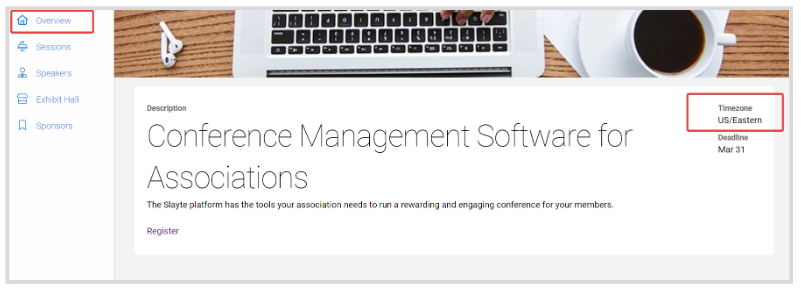
3. To update, click the Sessions or My Schedule tab
4. Toggle ON/OFF Date/Time in my Timezone to automatically switch the timezone

Related Articles
Event/Session Time Zone
Event/Session Time Zone When creating an event, the system will display an option to select a specific time zone for your call or event. You can choose to display sessions in their original time zone, or enable them to show the date and time in your ...Call Time Zone
When you create a new call, it is assigned the default Eastern Standard Time (EST) time zone. You can choose to update this in the creation flow, or you can update this setting at any time to match your local time zone or your team’s preferred time ...Configure Attendance of Sessions
Attendance tracking can be configured so that participants must remain in a session for a set amount of time before they are marked as attended. This feature is especially useful when the event is awarding education credits and needs to ensure that ...Set Session Access
Select the desired event, then click Registration In the Session Access section set the tone for the default access for all sessions by clicking in the dropdown menu Free where you will be able to change the default to Disable Access, Payment or ...Set Registration Tickets
Go to the desired event From the left panel, click Registration In the Tickets & Session Access section, click Create Ticket Fill in the following New Ticket information: Name Price Free Payment Restriction Description Override default access for all ...