How to edit access rule for specific sessions
-
Go to the desired event
-
From the left panel, click Registration
-
Under the Access Control section, locate Access to specific sessions and click Edit
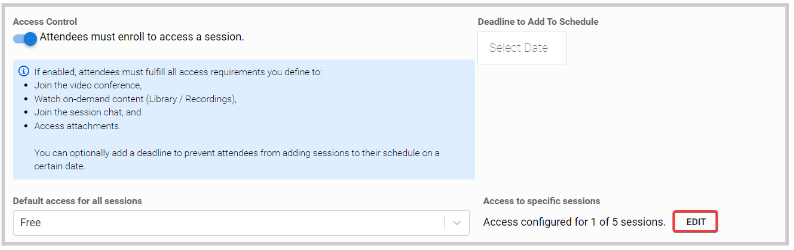
- From the next page, to the right of the rule you would like to modify click Edit

From here, you can select a different rule criteria or even delete the rule if no longer needed

-
When done with the changes, click Save Session Access Rule
-
Then, click Save Access Rule
Related Articles
Set Session Access
Select the desired event, then click Registration In the Session Access section set the tone for the default access for all sessions by clicking in the dropdown menu Free where you will be able to change the default to Disable Access, Payment or ...Set Registration Tickets
Go to the desired event From the left panel, click Registration In the Tickets & Session Access section, click Create Ticket Fill in the following New Ticket information: Name Price Free Payment Restriction Description Override default access for all ...Edit Session Details
Now that you have created an Event and added a few Sessions to it, you may want to Add or Remove a few more sessions or make changes to the sessions you have already scheduled. Making changes to previously created Sessions may be handy for any ...Edit Your Assigned Sessions
As a Speaker, you can edit your sessions before they take place to fine-tune details. Note: This option is only available if enabled by the Administrator and may be restricted to certain fields. Steps to Edit Your Sessions: From the Home Page, ...Submission Access Restricted
Some Calls are only accessible to specific users or groups, depending on the configuration set by the administrator when the Call was created. If you're seeing a restricted access message, it's likely because the Call is not open to your user group ...