How to Copy a Competition
- From the Home Page, go to Competitions and click View on the desired Competition
- Click the Settings tab from the top bar
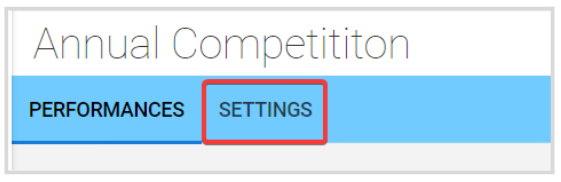
3. Scroll down to the Actions section, and click Copy Competition
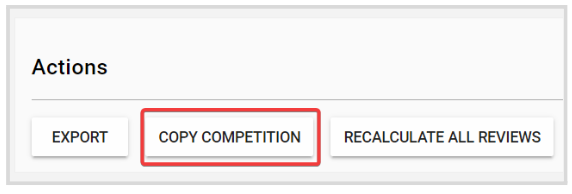
4. Enter the name of the competition copy, then click Create # Copies
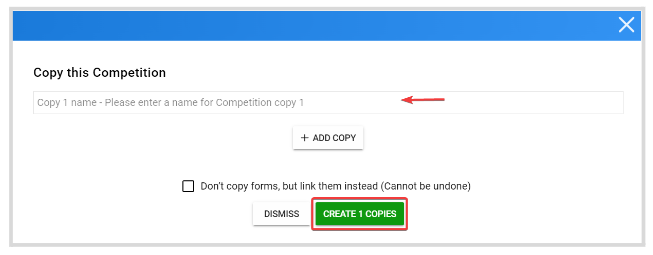
Note: You can create multiple copies at once by clicking + Add Copy
- You will receive the following confirmation message

Related Articles
Create a Competition
From the Home Page, click Competitions Click + Create Competition 3. Click Settings from the top bar. From here, you can set up the following: General To start editing, click the Edit button from the General section Link for this competition: ...Copy Event
When needed, you can create a duplicate version of an event. 1. Go to Events, and select the event you would like to copy. Under the Settingssection, click the General tab Scroll down to the bottom of the page and click Copy Event From the pop-up ...Copy a Call
This feature allows you to create a duplicate version of your Call. Select the desired call to duplicate/copy Select SETTINGS from the menu Scroll down then select COPY CALL In the Copy this call modal window enter the title of the new call that is ...Request Copy of Account Data
Select your name in the upper right corner Select Settings Select ACCOUNT Select Request Copy of Account Data Select Request Copy of Account Data You will receive an email with a zip file congaing all your account data navigate to your email Select ...Delete a Competition
From the Home Page, go to Competitions and click View on the desired Competition Click the Settings tab from the top bar 3. Scroll down to the Actions section, and click Delete Competition From the pop-up window, click Delete Note: this change is ...