How to configure a custom Slayte logo for your association
It is now possible to configure a custom site logo for your association. With this, you can create a more seamless experience for users. Follow these steps to add a custom logo:
Step 1: Open the Administration Card
From your Home page, click the “Administration” card:
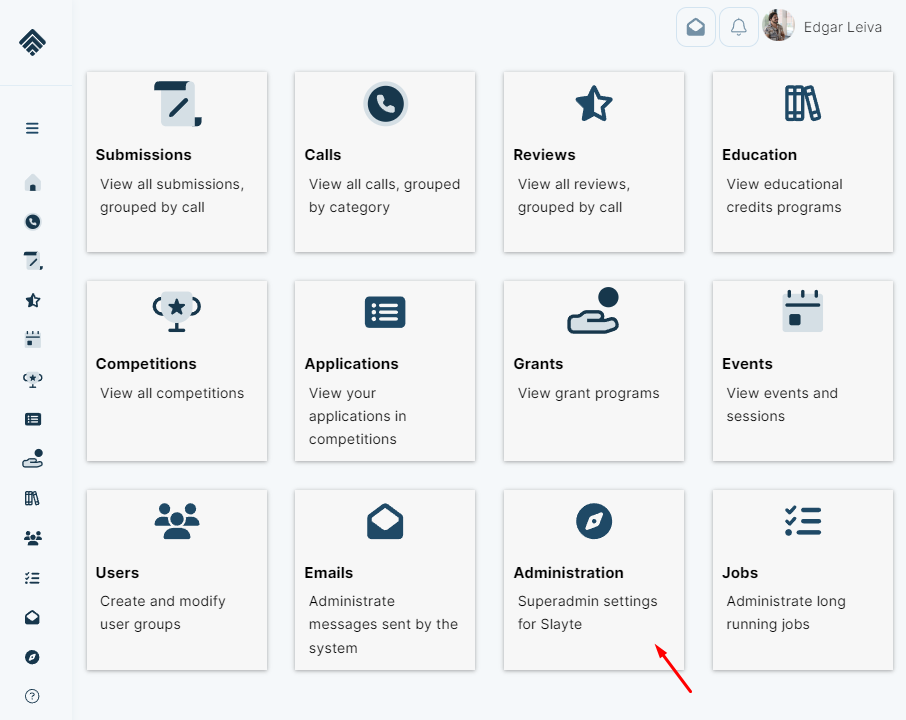
Step 2: Go to Design > Custom Code
Under the “Administration” section, select “Design,” then click “Custom Code”:
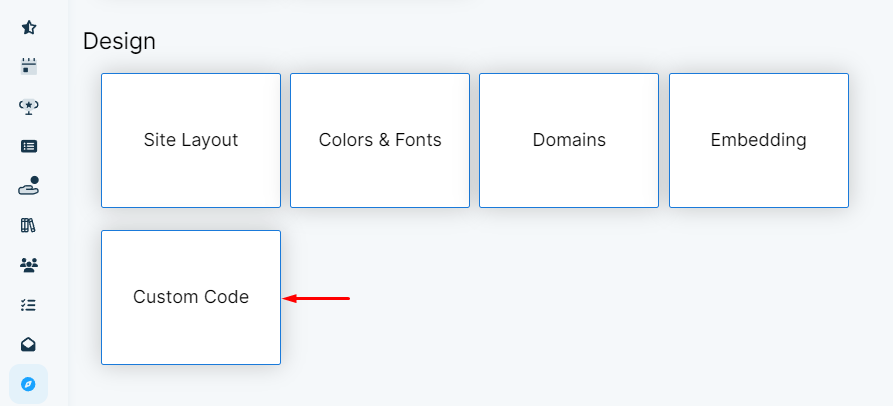
Step 3: Select the CSS Tab
At the top of the page, choose the “CSS” tab: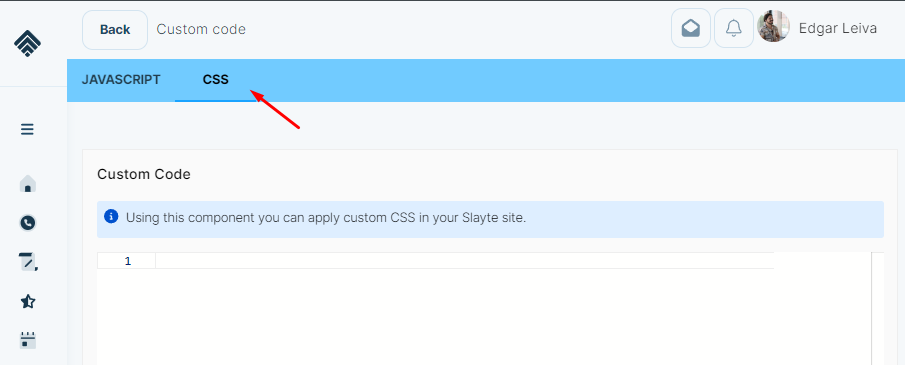
Step 4: Insert the Code
Insert the following code. Remember to replace the URL with the URL of your organization’s logo:
#logo-navigation { background-image: url(' http://slaytelocal.com:1338/assets/build/2.5.44/aa2e7cc3316e9d717cca.png'); }
Step 5: Save Your Changes
Once added, click “Save” at the bottom of the page to apply your changes:
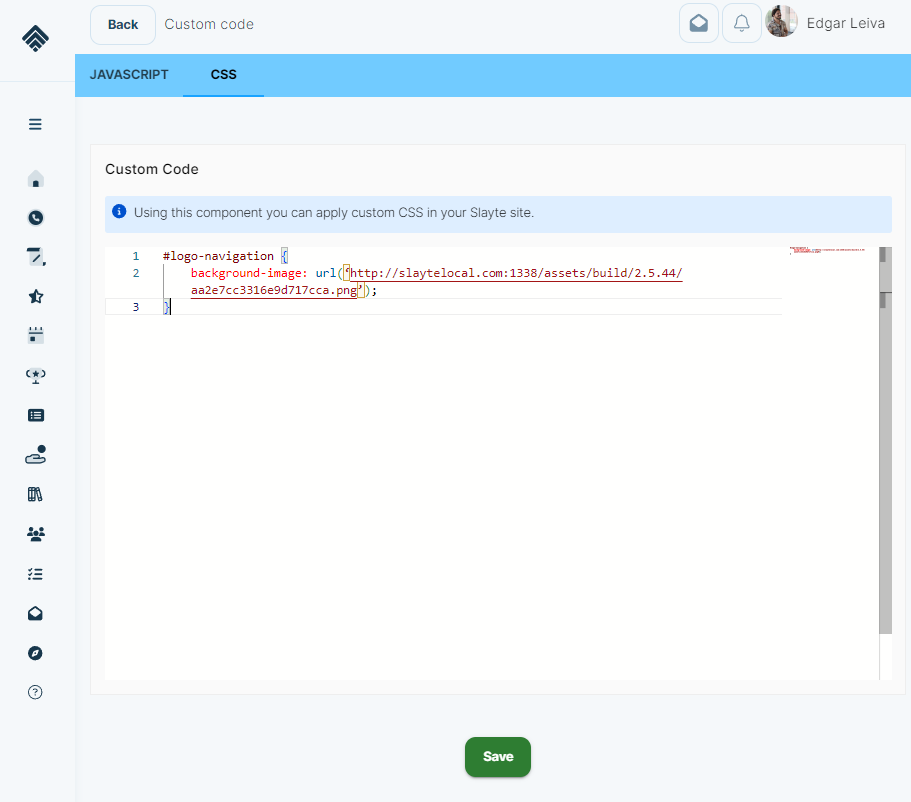
Related Articles
Slayte Education Credits Setup
This guide explains how to create and configure Education Credits in Slayte. These credits can be assigned to sessions in the Slayte Events Module, enabling attendees to claim them, generate certificates, or register them in Impexium custom tables. ...Roles in Slayte
Call Roles Call Admin: Call Admins can create Calls, manage Submissions, assign Reviews, generate Reports, and accept or reject Submissions. Call Category Admin: Call Specific Admin: Call Submitter: Submitters can submit content into Calls, print and ...Slayte common definitions (Glossary)
Administrator Administrators can create calls, events, competitions, grants, outreach, and education programs within the Slayte platform. They also manage users, assign roles and permissions, and configure system settings. Blind Review Enables ...Configure a Credit Provider
Credit Providers are the institutions responsible for issuing credits to claimers. Claimers may have the option to choose which credit they wish to earn. Configuring a Credit Provider From Home, select Education. Navigate to the Providers tab. Click ...Create Custom Fields
Custom fields let you capture event-specific details for sessions; use them to store information that is not covered by the default fields (for example, Track, Session Code, Room Setup, or AV Notes). Administrators create one or more custom field ...