Hide Site From Attendees
This will allow you to make changes to the company site and during the editing while the conference is live you may want/need to hide your site from attendees.
- Select Page
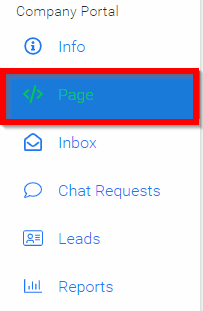
- Slide toggle to Edit Site

- Select the HIDE SITE FROM ATTENDEES button
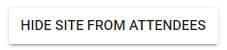
- Dismiss notification

- After making changes you will be able to SHOW SITE TO ATTENDEES by selecting the button
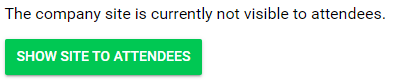
- Dismiss notification

Related Articles
Edit Site/Preview Site
Select Page Slide toggle to Edit Site This will allow you to make changes to the company site and during the editing while the conference is live you may want/need to hide your site from attendees. To do this, select the HIDE SITE FROM ATTENDEES ...Design - Site Layout
Step 1: Access Administration From the Home page, select Administration. Step 2: Go to “Site Layout” Under “Design,” choose Site Layout. Step 3: Configure Your Site Layout You will be redirected to configure the landing page and other elements: Logo ...Edit /Preview Company Page
When needing to view your Company page, it may be best to preview as the attendees. Navigate to the Company Portal section from the left panel and click Page. Please note, this is what the page will look like to administrators and attendees. Slide ...Bulk Email Attendees
As an Administrator, you can send bulk messages to attendees directly from within an event. This is useful for sharing reminders, updates, or important announcements with some or all attendees at once, without having to contact each person ...Public Site Branding and CSS
The public site of your conference is accessible to anyone on the internet with the link to your conference. You can enable/disable the public site, and customize the style on the following site of your conference administration. From the desired ...