Finalize Claim & Get Certificate
- From the Home page select Education
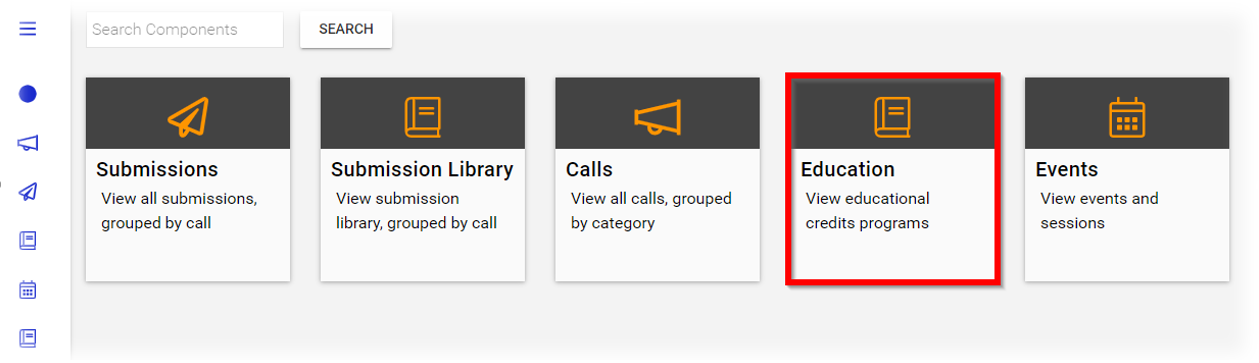
- Select CERTIFICATES

-
Select the desired certificate
-
Select Provider from the drop down menu
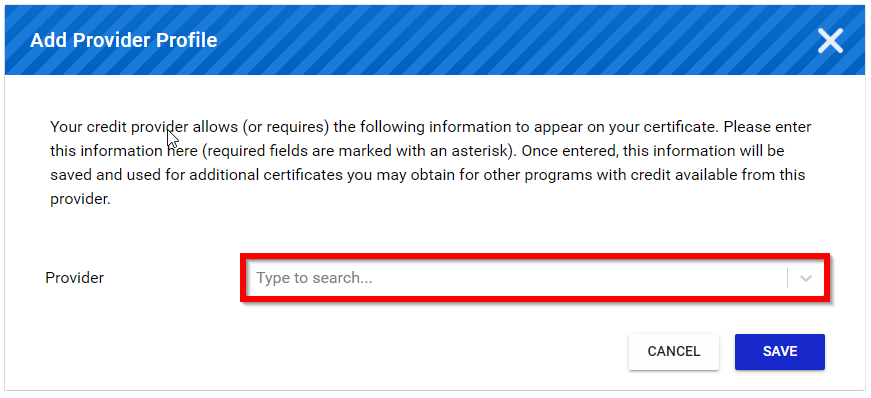
- Type/Paste License Number
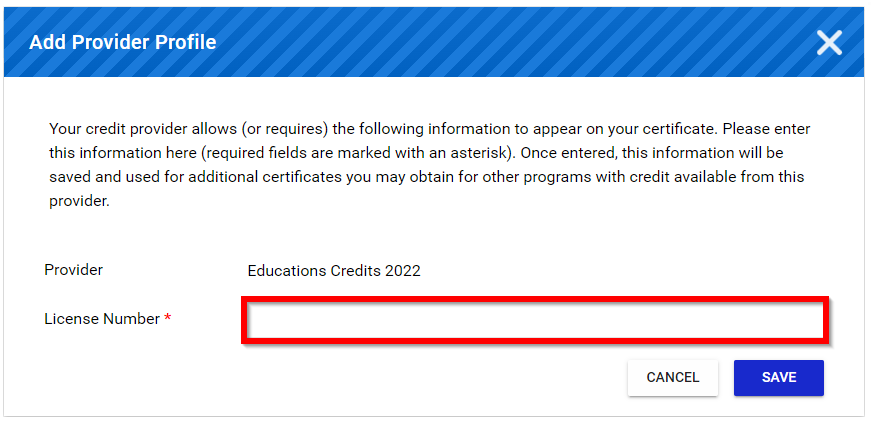
-
Select SAVE to continue
-
Select I CONFIRM, DOWNLOAD CERTIFICATE
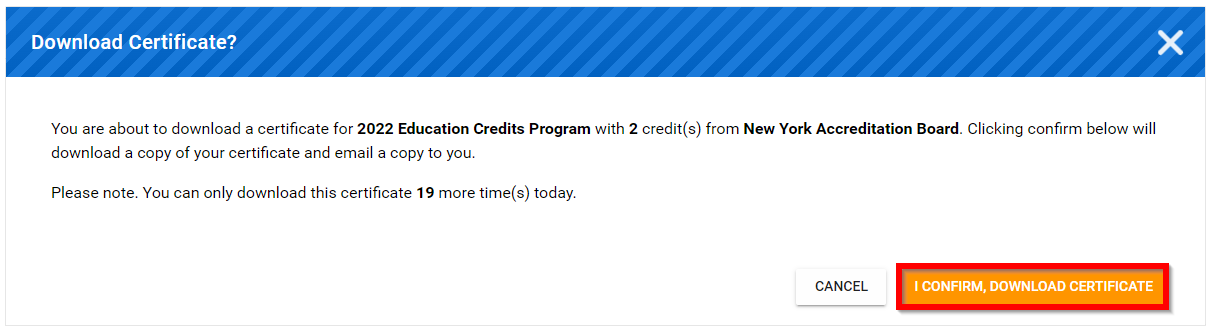
- Select download/print from the PDF
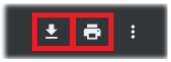
Related Articles
Claim Credit(s) After Attending In-Person Session
After you attended an event where your session attendance was recorded, you can claim credits for those sessions by following these steps: First, visit the claim program using the link provided by the organizer. After login, you will find a page ...Create a Claim Program
Claim Programs allow users to claim for specific credits linked to assignments, certificates, or seminars they have completed. You can adjust which credits are added to your Program, how many credits can be claimed, and even add forms to gain ...Withdraw a User's Claim
As an Administrator, you can remove/delete a successfully received claim for any program or any user when required. This change is effective immediately and cannot be undone, then the user will be able to re-submit a new claim for the same program. ...Withdraw your Claim
From the Home page, go to Education Click the Program tile holding the Claim to withdraw On the Successful Items Claims section, click the claim link On the program detail page, locate the Actions section and click Withdraw From the pop-up window, ...Get in Touch with Your Conference Organizer
When enabled by the Administrator, as Speaker; you can contact the event organizer for any questions, information, or guidance. From the Speaker Home tab, navigate to the "Get in touch with the conference organizer if you have any questions" Select ...