Filter Education Programs
-
From Home click the Education tile, or from the left panel click Education
-
Click + Add Filter
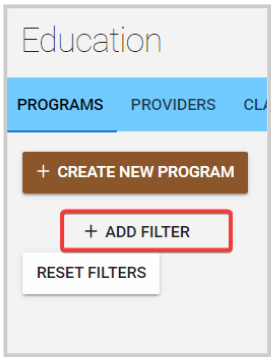
-
From the drop-down menu, select your filter criteria: Name, Providers, Start-Date, Deadline, or Status
-
Based on the selected criteria, type either name, date, or status to use to filter
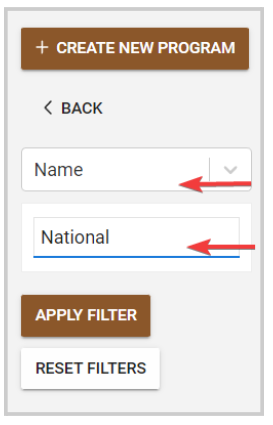
- Click Apply Filter
/*/*Note: Additionally, you can sort them alphabetically (descendent-ascendent) by Name and category, or by date (older-newer) by Claimable From and Claimable Until. To do so, click the sort icon next to the desired column name

- When the filter is no longer needed, click Reset Filters
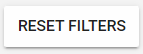
Related Articles
Organize your Education Programs
You can sort/filter your education programs based on your needs or preferences, either by Only programs I qualify for, Deadline, or Preferred Credits. Show only programs I qualify for Active programs that you qualify for or meet the criteria (for ...Export Education Programs
From Home click the Education tile, or from the left panel click Education Click the ellipsis button on the right top corner 3. Select Export List of Programs. This export will generate a CSV of the programs currently shown in the table and deliver ...Filter Competitions
You can easily locate Competitions by adding filters from the competitions list page. You can filter them by Competition Name or Category + Subcategory. To the right of each column, click the filter button to open the filter window To filter by name, ...Filter Event Sessions
You can easily locate sessions of your interest, by searching sessions by name, date or adding filters from the My Scheduletab for sessions that you previously selected/registered or the Sessions tab for all event sessions Name You can type the full ...Filter Session(s)
The Sessions List View can be modified, reordered and saved for later use. Once you are pleased with the list format you can save your current view by clicking Save View on the left-hand side of the page. The saved view will include any Filters or ...