Filter Competitions
You can easily locate Competitions by adding filters from the competitions list page. You can filter them by Competition Name or Category + Subcategory.
To the right of each column, click the filter button to open the filter window
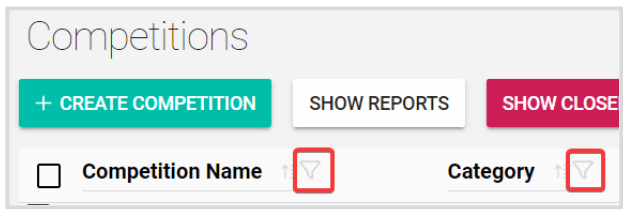
To filter by name, enter the competition name and click **Add.**You can add multiple names for all related competitions to display on the list.
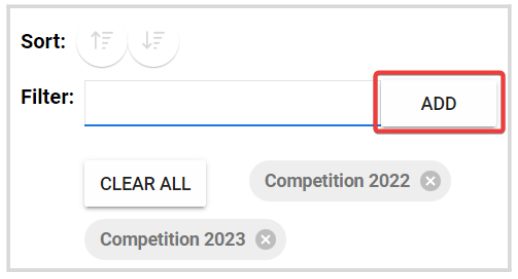
To filter by a category, type the category name or click the down arrow to select from the drop-down menu. You can select as many as categories you want.
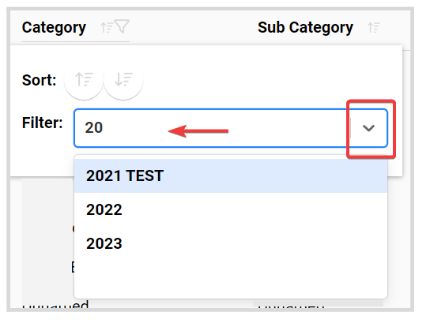
Once you have selected a category, the Sub Category filter will be enabled. You can also type the name to search or select from the drop-down menu
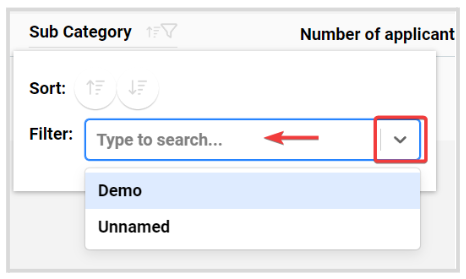
By default, the competitions list is set to display Open competitions, however, you can always re-visit closed competitions and filter the view by clicking the Show Closed Competitions button
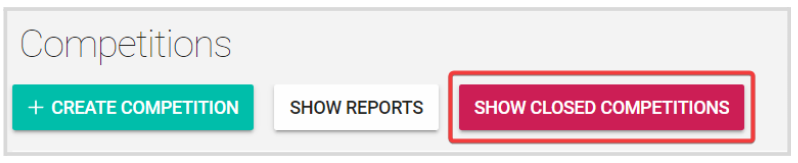
From the Closed Competitions view, you'll also have the option to filter by Competition Name or Category + Subcategory. To go back to the open competitions, click the Show Open Competitions button
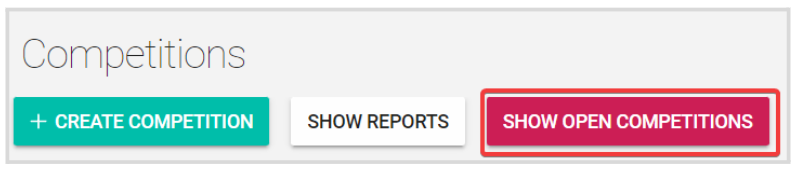
Related Articles
Export Competitions Reviews
Single Competition Go to Competitions, and click View on the desired Competition From the Performances Tab, click Export Select Export Reviews You can customize your export first by selecting Review Export Columns by clicking the checkbox next to the ...Filter Education Programs
From Home click the Education tile, or from the left panel click Education Click + Add Filter From the drop-down menu, select your filter criteria: Name, Providers, Start-Date, Deadline, or Status Based on the selected criteria, type either name, ...Filter Event Sessions
You can easily locate sessions of your interest, by searching sessions by name, date or adding filters from the My Scheduletab for sessions that you previously selected/registered or the Sessions tab for all event sessions Name You can type the full ...Filter Session(s)
The Sessions List View can be modified, reordered and saved for later use. Once you are pleased with the list format you can save your current view by clicking Save View on the left-hand side of the page. The saved view will include any Filters or ...Export Competitors
Single Competition Go to Competitions, and click View on the desired Competition From the Performances Tab, click Export Select Export Competitors From the Export Competitors Configuration window, select Source (Applications or Participants) and all ...