Enable Call Messaging
You can enable in-app messaging between Administrators, submitters, and/or reviewers (if applicable) for a submission or review phase in specific.
-
Go to Calls, and select the desired call
-
Click Template from the top bar
-
Next to the phase you want to update, click Edit
-
Under the Communication with Submitter or **Communication with Reviewers,**locate the Messaging and click the checkbox to Enable Messaging for this phase

-
Select which user roles are automatically added to a channel as members: Admin, Submitters Reviewers (On assignment)
-
Click Save in the right top corner
New message notifications will be displayed in the right top corner, next to the profile section. It will show the Call and submission name to which the message is related to, or you can click Show all Chats. For more information on how to manage All Chats, go here
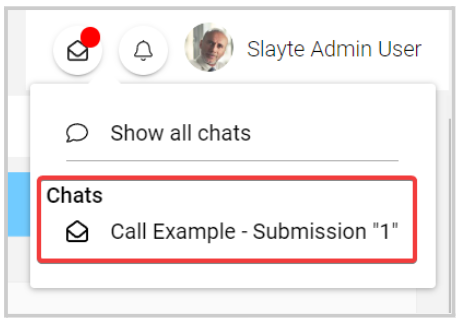
Related Articles
Enable Submission Library
As an Administrator, you can enable “Submissions Library” to be able to create libraries that will include only pre-selected data for a specific Call; for all users to access these submissions from their Slayte portal. To enable this function, from ...Enable Submissions Voting
Enabling voting lets you gather ratings for submissions collected on a specific call. Find the steps to follow below: From the desired call, go to the Settingstab Click Edit on the right-top corner Scroll down to locate the Voting Settings and check ...Enable/Disable Review Revision Notifications
As an Administrator, you can enable/disable the function for reviewers to be able to unsubscribe from revision notifications on an individual submission basis. From the Call holding the submission to update, go to Submissions Locate the submission ...Call Linking
When needed, you can link two or more calls to enable the transfer of submissions between them. Important: The submission form format must match exactly across all linked calls, and all calls involved must be Open/Released status to receive ...Enable a Survey For Your Sessions
To track the quality and satisfaction of your sessions by its attendees, you can enable a Survey function on each session that will help you to gather this information. You can follow the steps below: From the Home page, go to Events and click the ...