Edit Site/Preview Site
- Select Page
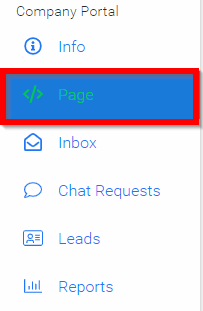
- Slide toggle to Edit Site

This will allow you to make changes to the company site and during the editing while the conference is live you may want/need to hide your site from attendees. To do this, select the HIDE SITE FROM ATTENDEES button.
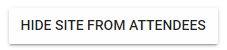
After making changes you will be able to SHOW SITE TO ATTENDEES by selecting the button
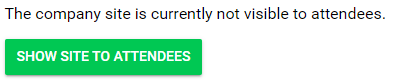
Related Articles
Edit /Preview Company Page
When needing to view your Company page, it may be best to preview as the attendees. Navigate to the Company Portal section from the left panel and click Page. Please note, this is what the page will look like to administrators and attendees. Slide ...Hide Site From Attendees
This will allow you to make changes to the company site and during the editing while the conference is live you may want/need to hide your site from attendees. Select Page Slide toggle to Edit Site Select the HIDE SITE FROM ATTENDEES button Dismiss ...Public Site Branding and CSS
The public site of your conference is accessible to anyone on the internet with the link to your conference. You can enable/disable the public site, and customize the style on the following site of your conference administration. From the desired ...Edit an Application
From the Home page, click Competitions in the left panel, or select the Competition tile. Click on the Category tile that contains the competition you want to access. Click the Competition tile where your application is located. In the Your ...Edit a Performance Application
Go to Competitions, then click View for the desired competition. On the Performances tab, find the group containing the performance and click View. Note: If Performance Groups are disabled, you’ll see the performance list directly. Locate the ...