Download Report(s)
- From the Company Portal select Reports
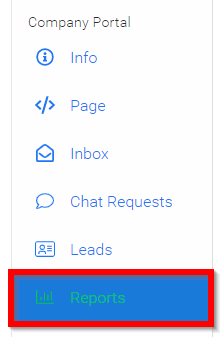
-
Scroll down past your on-demand reporting
-
Select DOWNLOAD REPORT
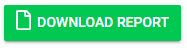
- Select which report you would like to download which will be emailed to you in a .csv file
- Downloads - Will download all files
- Leads
- Chats
- Visitors
Related Articles
Create a Call Report
Call Reporting can be used to maintain an overview of the current status of your Calls. Generate custom reports on Submissions Received, Submission Field Distributions, Review Score Distribution and much more. With each generated report you will have ...Export Closely Scheduled Competitors
This report lists all competitors in open competitions whose assigned performance time slots are too close together, meaning the gap between performances is equal to or less than the duration of one performance. From the Home page, go to ...Import Submission(s) as Session(s)
From the desired event navigate to Sessions Select the Import icon Select Import Submissions as Sessions Select the desired call by typing in the name of the call then select from the drop down menu Select which submissions to import by selecting All ...Export Competitors
Single Competition Go to Competitions and click View on the desired Competition. In the Performances tab, click Export. Select Export Competitors. In the Export Competitors Configuration window: Select the Source (Applications or Participants). ...Release Notes 2/24/2022
Calls Module Attachment Export links We now include attachments in export reports, in the form of a link to the file download, this will eliminate the need for the administrator to access each submission individually to obtain these files. The ...