Delivering a Successful Virtual Session by Ensuring your System is Fully Prepared
The delivery of a virtual session as a speaker relies a lot on the stage preparation. Besides the content that will be delivered it also relies on ensuring your input devices are properly configured.
We will cover how to properly configure your input devices to ensure that a successful session is delivered to your audience.
For Zoom itself, we recommend the following official article: https://support.zoom.us/hc/en-us/articles/201362283-Testing-audio-before-Zoom-Meetings
The first step is to confirm and verify that your audio devices are properly detected and operating on your computer, as this can potentially cause issues during your session as a speaker during your virtual conference delivery.
This configuration varies depending on the type of system used, please check the following Help Center Article for instructions for your specific system type: https://sla.yt/system-audio-settings.
#
After joining or starting your session, your browser may ask you to allow use of your audio/camera devices. This is important for you as a speaker since the browser needs to make use of these devices to allow you to deliver your conference.
The dialog presented may vary by the web browser if either a button Join or Start will be presented in your session. (Depending as configured by the Event Host).
Note: Specific Instructions may also be given by your Event Host.
Google Chrome/Microsoft Edge
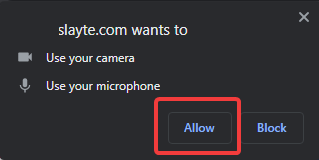
Firefox:
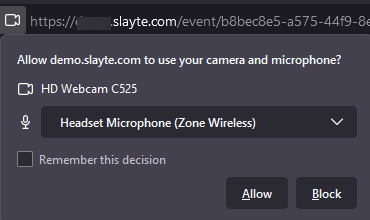
Safari:
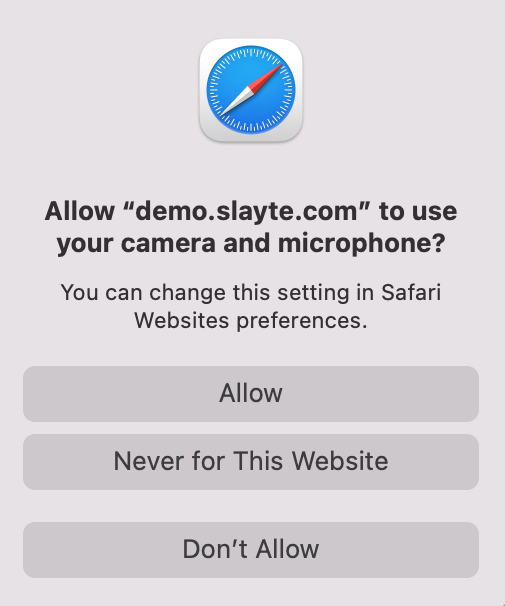
If such dialogs are not presented, you can always review permissions by checking the browser configuration settings:
Related Articles
Slayte System Requirements
For associations looking to run successful and engaging conferences, the Slayte platform offers a comprehensive tool. To ensure the best possible experience, we recommend meeting the following minimum system requirements: Web Browser: End users ...Adding a Virtual Component to a Session
Adding a virtual component to your sessions makes them more accessible, flexible, and engaging for attendees. Whether participants join from home, the office, or across the globe, virtual options ensure your event can reach as many people as ...Create a Session
In Slayte, sessions represent the individual presentations, panels, or activities that make up your event program. Admins can create and customize sessions to include descriptions, speakers, media, and other important details for attendees. Creating ...Session Participation Verification
During certain sessions, event organizers may need to confirm your active attendance. This validation method involves a pop-up code that appears on your screen at specific intervals. The objective is to ensure participants are attentively involved ...Edit Session Details
Now that you have created an Event and added a few Sessions to it, you may want to Add or Remove a few more sessions or make changes to the sessions you have already scheduled. Making changes to previously created Sessions may be handy for any ...