Create Tag(s)
Tags are metadata assigned to submissions, that are entirely customizable! You can assign any tag to any number of submissions, and then filter for all submissions with this tag.
Tags are commonly used to indicate the stage of a submission in a workflow: "Processed", "Pending", "Received". They can also just be used as categories, e.g. "Research", "Proposal", "Request" or "History", "Modernism", "Art" etc.
To Create a Tag
- From the Submissions menu select one or more submissions, then click the Bulk Actionbutton
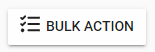
- Select Tag submissions
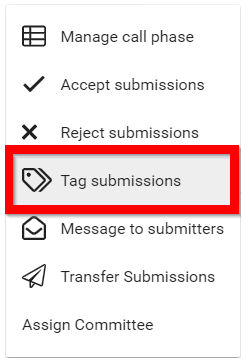
- In the Bulk assign tags modal window, type in the desired name of the tag and click Create or press enter
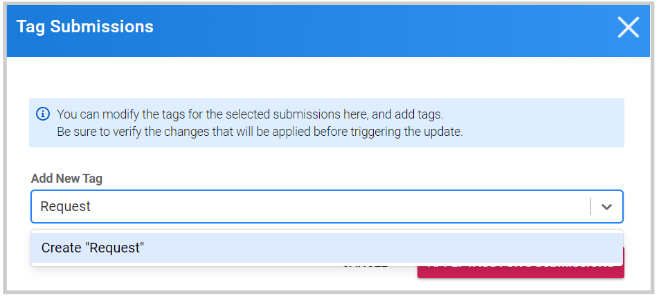
- Click Apply Tags for Submissions. You will then be able to query submissions with the use of Tags
Please note, you can also manage Tags individually from within the submission details page.
-
Click Viewto the submission, and scroll down to the Tags section
-
Click Edit Tags

- From here, you can assign a new tag from the drop-down menu or remove a tag if no longer needed. You will have a preview of the changes before you click on Apply Tags
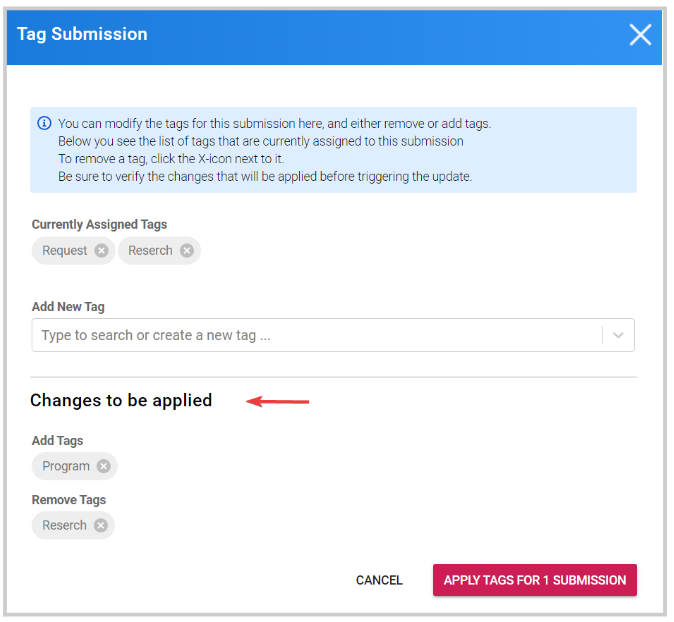
Related Articles
Create User(s)
Step 1: Access the Users Section From the Home page, select Users from either the left menu or the Users tile. Step 2: Create a New User Click CREATE USER. Step 3: Enter the User’s Email Address Type in the user’s email address, then select Search to ...Create a Competition
From the Home page, click Competitions. Click + Create Competition. Click Settings at the top. This takes you to the competition’s configuration page where you can set: General Settings Application Notifications General Settings Link for this ...Create and Customize Page(s)
In Slayte, admins can create custom pages within an event to share important information with attendees. Pages can include rich content, links, or interactive elements, and they can be tailored to match the needs of your program. This allows you to ...Create Custom Fields
Custom fields let you capture event-specific details for sessions; use them to store information that is not covered by the default fields (for example, Track, Session Code, Room Setup, or AV Notes). Administrators create one or more custom field ...Create Session Categories
Session categories allow administrators to create filters that help both admins and attendees quickly find relevant sessions. Categories are based on custom fields you define within a template (for example, Track, Session Type, or Session Format). ...