Create a Query / Customize Your Interactive Spreadsheet
Customizing the view on the table component is a very powerful feature that allows you to change which columns are being displayed, and gives you access to more fields, that you can easily filter/display.
For submissions, customizing the view allows you to add any field in the submission as a column. Assume you're viewing submissions from a call you just created, then customizing the view allows you to add any field from any section as a column, and each row would then display the value of that field in the particular submission.
Please note, it is recommended to have the VIEW button as the last displayed column.
-
Open the desired call
-
Select SUBMISSIONS from the menu bar

-
Select CUSTOMIZE VIEW
-
Scroll down a tad then select ADD RESULT FIELDthis will create a new field to select from
-
Select Choose Field to populate into the table

- To move the field select the ellipses then drag and drop on the desired order
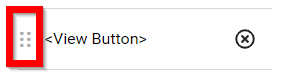
-
To remove a field simply select the x in the row
-
By selecting ADD FILTER CRITERIUM you will be able to select a field then populate the filter options, please note you can filter in the table as well
-
Once you have completed the necessary changes select APPLY to save

Related Articles
Tier 5 - Interactive Participation
Administrators Can Plan the Conference Administrators can create sessions and assign speakers Administrators can Import sessions from Slayte Submission Manager or CSV Administrators can export sessions to Impexium or CSV The Public Can Browse the ...Create and Customize Page(s)
In Slayte, admins can create custom pages within an event to share important information with attendees. Pages can include rich content, links, or interactive elements, and they can be tailored to match the needs of your program. This allows you to ...Create Session Categories
Session categories allow administrators to create filters that help both admins and attendees quickly find relevant sessions. Categories are based on custom fields you define within a template (for example, Track, Session Type, or Session Format). ...Create a Competition
From the Home page, click Competitions. Click + Create Competition. Click Settings at the top. This takes you to the competition’s configuration page where you can set: General Settings Application Notifications General Settings Link for this ...Create Tag(s)
Tags are metadata assigned to submissions, that are entirely customizable! You can assign any tag to any number of submissions, and then filter for all submissions with this tag. Tags are commonly used to indicate the stage of a submission in a ...