Create a Call Report
Call Reporting can be used to maintain an overview of the current status of your Calls. Generate custom reports on Submissions Received, Submission Field Distributions, Review Score Distribution and much more. With each generated report you will have the following options:
- Edit This allows you to modify the name of the Chart and how the data will be displayed
- Move up Moves the Chart placement up one position
- Move down Moves the Chart placement down one position
- Remove Removes the Chart from the Report
- Select the desired call then navigate to the Reporting menu

- Select ADD CHART
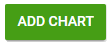
- Select Chart by clicking on chart type
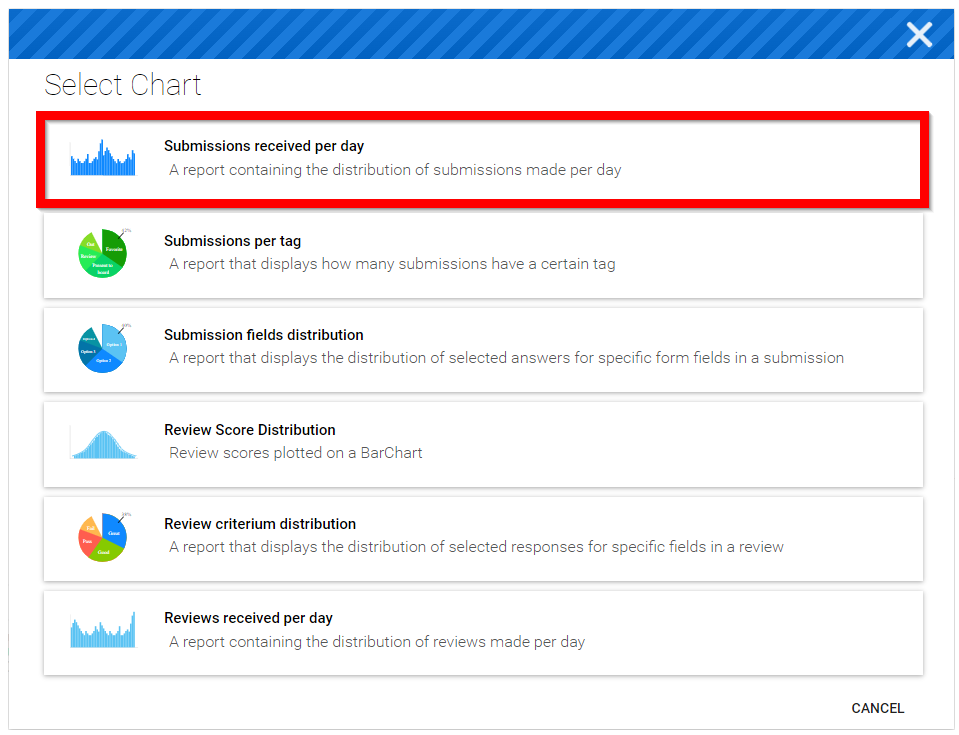
- Configure the chart then select SAVE to open the newly configured chart
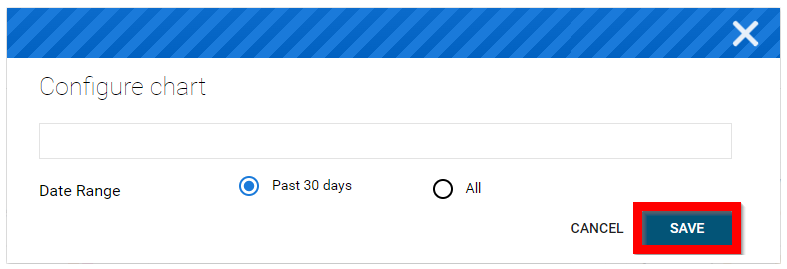
- Select the ellipses (next to ADD Chart) for additional options:
- Load Report This will load a pre-saved report of your choice
- Save Report This allows you to save the current page view as a report to be used moving forward
- Save Report As This allows you to save your generated report with a new title from a previously saved report
Related Articles
How to create a Call?
Slayte's Calls feature allows you to collect information from users, or Submitters, for a variety of purposes. For example, you can use Calls to gather articles, proposals, or papers for an event or publication. Once submissions are received, they ...Call Categories
Call Categories allow you to group and organize your calls based on criteria that make sense for your organization — for example, by topic, department, year, or event type. Once categories are created, they are organized in the Calls page ...Call Linking
When needed, you can link two or more calls to enable the transfer of submissions between them. Important: The submission form format must match exactly across all linked calls, and all calls involved must be Open/Released status to receive ...Create a Review Phase
This step is Optional. Once you have collected Submissions to your Call, you may want to review them to streamline the process of deciding which to Accept/Reject. The Review Phase covers the period where Reviewers will evaluate Submissions and ...Create a Review Form
Reviews on Submissions can be collected when Reviewers fill in their responses on a Review Form (designed by you). Custom Review Forms can be built by adding Review Criteria and Criteria weights to calculate an overall Review Score. Review Scores ...