Configure Attendance of Sessions - Optional
It's possible to configure a duration of time for attendance tracking required by the attendee(s), in order for them to be marked as session attended. This is primarily useful when tracking attendance for Education Credit Claim when used with the Education Credit module.
-
From Home select the Events module
-
Navigate to the desired event and desired session
-
Under Sessions select the desired session then open the Session Detail to modify the attendance criteria
-
Under Attendance turn on Mark attended above threshold (duration)
- Enable the Mark attended above threshold duration by sliding the toggle to enabled
- Specify the number in minutes required for the attendee to be marked for the session as attended
- (Optional) Override threshold (75%): This is the default value assigned for attendance required to be marked as attended
- If enabled change the Threshold (Percentage %): Manually specify a percentage to mark as attended to the session
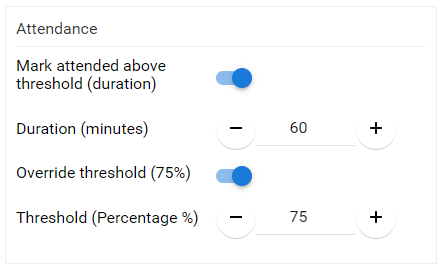
- Select SAVE on the session detail when ready
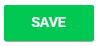
Related Articles
Configure Verification for Claiming Education Credits
This feature allows you to set verification criteria to determine if a user qualifies to claim credits. Configuring Verification From Home, select Education. Navigate to the desired education program and click View. Select the Settings tab, then ...Override Session Attendance
Certain scenarios may necessitate marking an attendee as “attended” for a specific session they either missed or partially completed. As an Administrator, you can do this to make an exception. You can follow these steps: Log in to your Slayte ...Configure Access Control
Go to the Education Credits Program and click View. Navigate to the Settings tab. Click the Edit button at the bottom of the page. Adjust the settings to define how attendees can claim credits. Access Configuration Options Claimable From/Until: Set ...Import Event Sessions as Claimable Items
You can import some or all sessions from an event into your Education Program to be used as claimable items. Follow the steps below: Go to Educations and click the Claimable Items tab. Click the ellipsis button on the right, then select Import ...Configure the Certification
In this section, you can configure how certifications will be granted in your Education Program. 1. Specify the Submit Behavior Choose how claims should be submitted: User has to confirm submission of all claims: The user must manually submit all ...