Available Call Types
You can create and personalize a Call based on your use case. Choose from a few predefined options to simplify the setup process.
- From the Home page, click the Call tile or select Calls from the left-hand panel.
-
Long press the + Create New Call button to display the available Call types: Custom Call, Committee Selection, and Competition (US, APAC, Europe, LATAM). Click your preferred option to begin.
Note: The Competition type is available upon request.
The key difference between call types lies in Step 3: Template, where the submission and review phases are pre-configured based on your selection.
This type starts with no pre-set phases. You can manually add submission or review phases as needed.
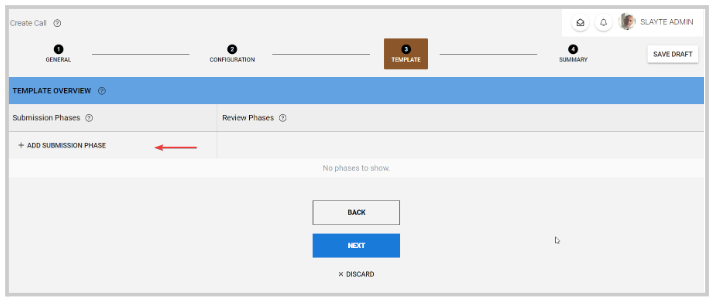
This type includes a submission (Application) phase by default. You can still rename the phase, add additional submission or review phases, or adjust it as needed.
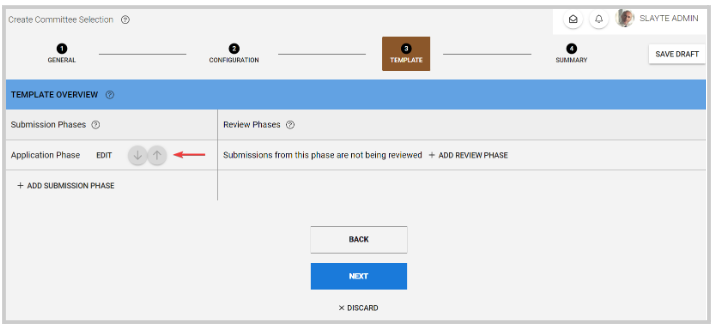
This type includes two submission phases (Brief Assignment and Brief Upload) and a review phase for the second submission. This is a recommended setup; however, you can still rename, remove, or add phases based on your needs.
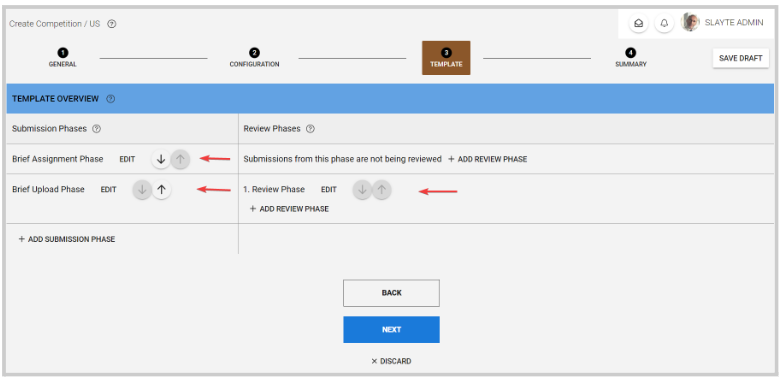
- Once you’ve updated the call’s settings and details, go to Step 4: Summary and click Create Call at the bottom of the page to finalize it.
Related Articles
How to create a Call?
Slayte's Calls feature allows you to collect information from users, or Submitters, for a variety of purposes. For example, you can use Calls to gather articles, proposals, or papers for an event or publication. Once submissions are received, they ...Update Call Status
As an Administrator, you can update the call status as needed or required, which will determine the level of access to all people involved. Open When creating a Call, this is set to Open by default. In this state, the Call is open for Administrators ...Defining Conference Speaker Types/Roles
Defining speaker types and roles in your conference allows you to clearly identify the responsibilities of each participant and provide them with the right level of access. This feature helps organizers set expectations (for example, who is a ...Export/Link submissions to an Event from a Call
All the data gather via submissions on a Call, can be exported/linked to your event to be easily used to create sessions or sub-sessions. From the desired call, click the Submission tab from the top bar Click the ellipsis button on the right top ...Call Linking
When needed, you can link two or more calls to enable the transfer of submissions between them. Important: The submission form format must match exactly across all linked calls, and all calls involved must be Open/Released status to receive ...