Additional Form
This option will allow you to add another form within this field, where the submitter will be required to enter an email address of a recipient for the system to send a message with instructions to fill in the form.
Common usage of this form is for reference requests. It is not required for the recipient to be logged in to fill out the form and respond.
- Select CREATE NEW SECTION

- Name the section by typing in the text field

- Select ADD FIELD

- Select View all field Types

- From the Select Field page scroll down and select Additional Form

- Title the form

-
Select additional options of Optional | Hide from reviewer | Hide in blind review
-
Type instructions for the submitter

- Select Additional information about recipient recommended

- Select Can submitter see form response?

- Optional - select Email Blind-Copy then type in email address

- Create Recipient Email Template starting with subject line

- Type in Email Content
/*Fill in subject and content of the email to the recipient. Type @ to see a list of available mail-merge placeholders that will be replaced when sending to the recipient.
REQUIRED: Ensure to add the placeholder @Link to recipient form to the body of the recipient email
- Select Create Form for recipient

- Title form then select ADD FIELD

-
Create Additional Form with desired field types
-
Select SAVE when finished

-
Review the form selectEDIT to revise form or X to close
-
Select SAVE THIS FORM to save

- Select SAVE in the Call Template

From the recipient side, the user will be able to fill in the form with the standard form view:
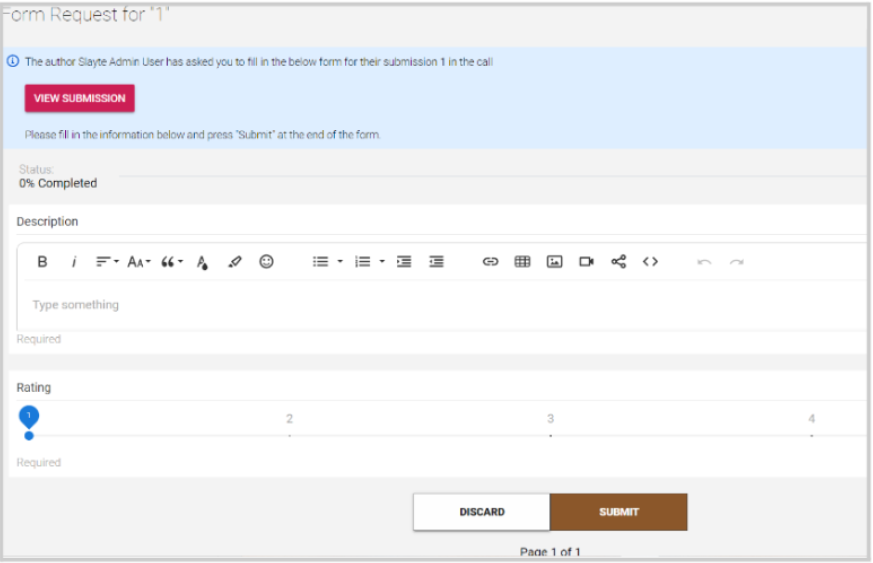
Related Articles
Edit a Live-Form
Once you start receiving Submissions, editing a form can be important to fix grammatical errors and make additional changes as needed. Once you start receiving submissions, such modifications will make existing submissions invalid. This is why Slayte ...Form Builder Field Options
Separators Horizontal Separator Line: Visually divides content above and below the line. Page Break: Splits content into multiple pages. Submitters can navigate between sections using Next/Previous buttons. Ideal for organizing long forms into ...Add an Additional Phase
When needed, you can create an additional submission or review phase to an existing call as an extra step in your data gathering or call use case. Go to Calls and locate the Call you are looking to update Click the Template tab from the top bar Under ...Additional Profile Information
Select your name in the upper right corner Select Settings If permitted, fill in additional profile information Example: Biography Select Save to complete You will be notified updated profile successfullyCreate a Review Form
Reviews on Submissions can be collected when Reviewers fill in their responses on a Review Form (designed by you). Custom Review Forms can be built by adding Review Criteria and Criteria weights to calculate an overall Review Score. Review Scores ...