Add Platform Branding
- From the Home page select Events from the tile or from the left pane
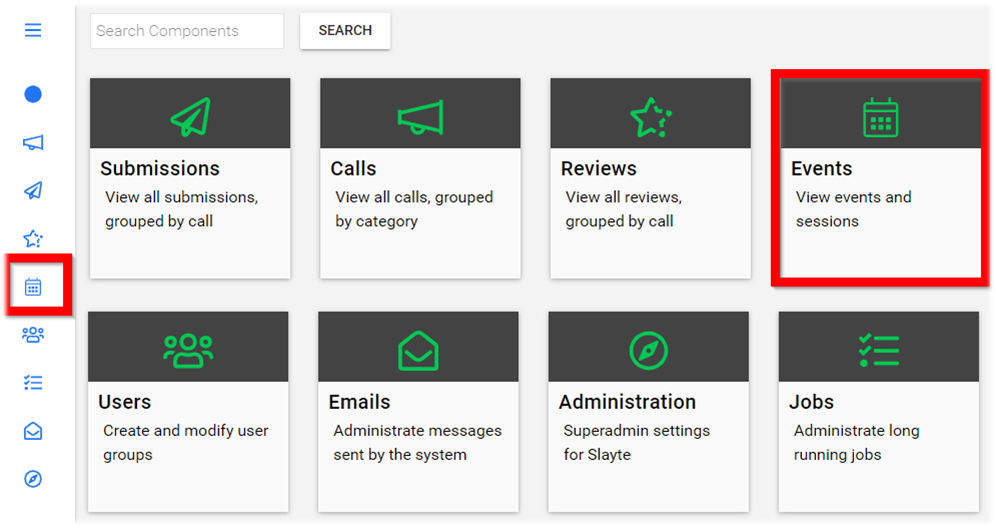
-
Select the desired event
-
Select General
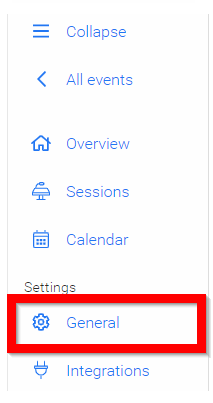
-
Scroll down to the Platform branding section
-
Choose if using header color or header image by selecting bullet next to desired option
5a. If Header color, click in the box to select desired color
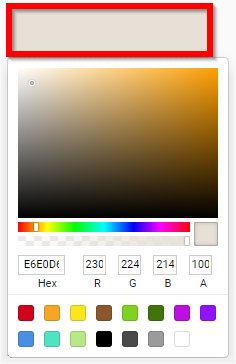
5b. If Header image, drag and drop image to upload image bracket or click in field to open File Explorer
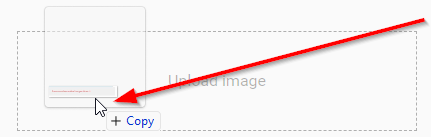
/*Please note, 1500px X 300px is recommended for best results.
- Select List and Logo image(s) by dragging and dropping into image field or click in image field to open File Explorer to add image(s)
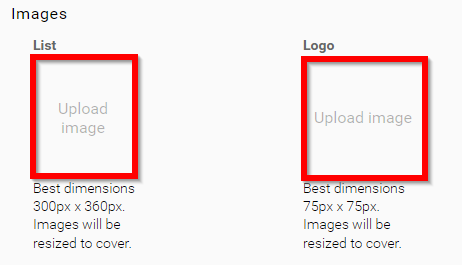
- Select Overview Page Style Select an Overview Banner Image by dragging and dropping into image field or click in image field to open File Explorer to add image(s)
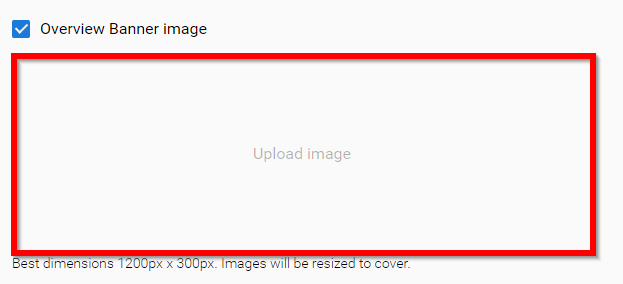
- Select SAVE to complete changes
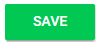
Related Articles
Events Module Branding – Marketing
This article will discuss various configurable elements and aspects for incorporating your company's logo when branding an event. Branding Home/Overview Banner and Logo Home or “Overview” page is the primary landing page where your event attendees ...Events Module Branding – Web Application
Effective branding is essential for the success of any event. One crucial aspect of this is the Home or Overview page of the event website, which presents an excellent opportunity to showcase brand identity and convey essential event information. ...Add Claimable Items to a Program
Claimable Items represent credits that users can claim in your Education Programs. They are commonly used for training certificates and confirming attendance at events or seminars. Creating a Claimable Item Go to the Homepage and select Education. ...Add an Additional Phase
When needed, you can create an additional submission or review phase to an existing call as an extra step in your data gathering or call use case. Go to Calls and locate the Call you are looking to update Click the Template tab from the top bar Under ...Add Social Media Links
Add links to Facebook, Twitter, LinkedIn, YouTube, Vimeo and others Navigate to the Company Portal Info from the left pane Type/Paste the URL for the social media sites for attendees to click to be redirected to the page in the Social Links section ...