Add Co-Author(s)
Adding a Co-author to your Submission allows you to tag another user that may have contributed to your Submission. This can save you and the other author duplication work by completing one Submission on behalf of all author(s).
- Select ADD CO-AUTHOR
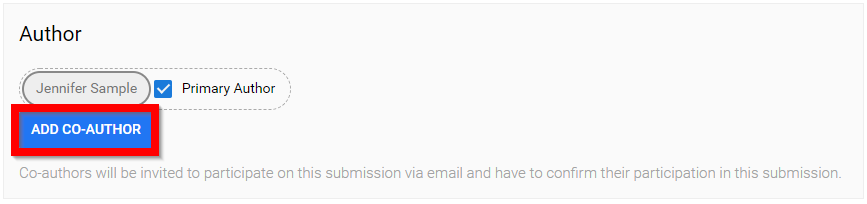
- Search for a user by typing in their name or email address (must use at least three characters to search) /*/*Please note, if you cannot search by email address, this was enabled by your Call Administrator.

- If the co-author exists, their name will appear in a drop down menu to select co-author's name
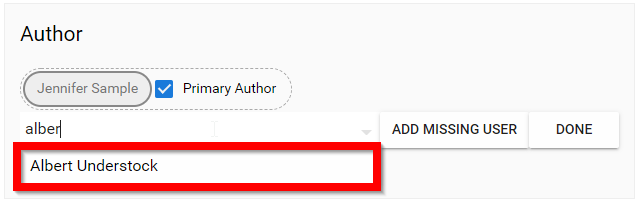
- If the co-author does not exist, select ADD MISSING USER

- Fill in Name, Email Address and Comment/Reason for adding missing user then select SAVE
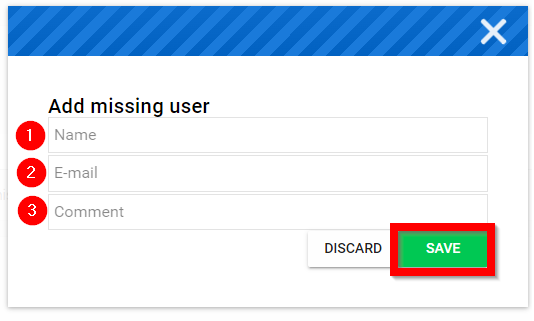
Please note, if you fill in the required fields and are able to locate the user select Yes.
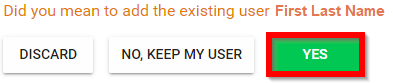
If you were unable to locate the requested co-author you will be provided with the saved co-author information of Manually Added
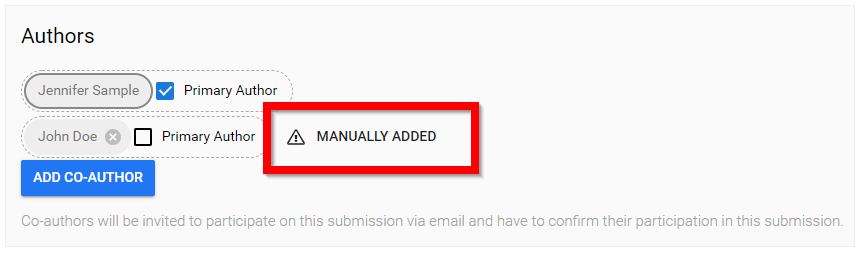
*/Note: If you follow the steps below and cannot see the Add Co-author button, it is most likely that this feature has not been enabled by your Call Administrator. If this is the case please reach out to your Call Administrator directly.
Related Articles
Allow Co-Author Collaboration
The Co-Author feature allows you to associate multiple authors with a single submission. This is useful when a piece of work is created collaboratively, so that all contributing authors can be added without each person having to create their own ...Accept / Decline Co-Author invite
Within a Submission, a submitter or primary author is able to invite Co authors to be part of the submission. An automated notification is generated to be sent to the selected contact email address, which will include the submission URL in question. ...Manage Authors/ Co-Authors on behalf of Submitters
As an Administrator, you can allow submitters to add co-authors by searching from the existing users or even add a new/missing user to a submission. For detailed steps on how to enable Co-Author Collaboration, go here From within a submission, you ...Add an Additional Phase
You can create an additional submission or review phase for an existing call when you need an extra step in your data gathering process or to accommodate a multi-phase call workflow. Structuring your phases properly ensures that participants move ...Add Claimable Items to a Program
Claimable Items represent credits that users can claim in your Education Programs. They are commonly used for training certificates and confirming attendance at events or seminars. Creating a Claimable Item Go to the Homepage and select Education. ...