Add a Session To Your Own Calendar
Any session can be added to your personal calendar if you are looking for a more familiar view, additionally, you can keep track of the session by managing reminders, adding notes etc. directly from your own calendar. Follow the steps below:
- From the Event, click the Sessions Tab from the left panel
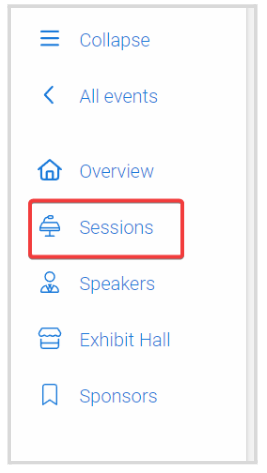
2. Locate the desired session, and click the Calendar icon next to the session's title
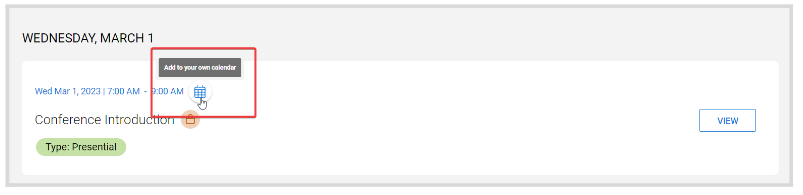
- Select your email provider from the list
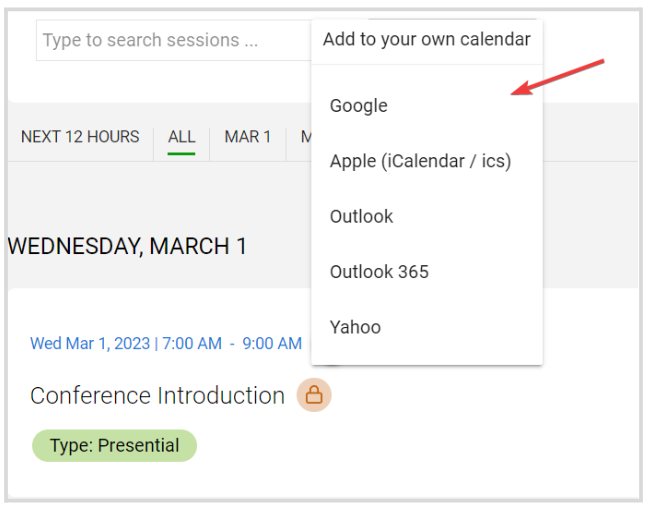
- You'll be routed to sign in to the email account you selected. The example below is with a Google account:
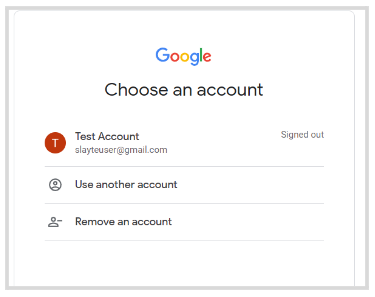
Then, confirm the session details, set notifications, description, etc; as desired, and Save

Related Articles
Create a Session
In Slayte, sessions represent the individual presentations, panels, or activities that make up your event program. Admins can create and customize sessions to include descriptions, speakers, media, and other important details for attendees. Creating ...Calendar View
The Calendar View provides a clear, visual overview of all scheduled sessions in your event. It allows you to quickly see how sessions are distributed across days and times, making it easier to manage your schedule. You can even make changes by ...Event Calendar Hidden Functions
From the Calendar view, you have available additional functions that by default are hidden; that will allow you to personalize your Calendar. From the desired event, click Calendarfrom the left panel You can find these functions at the bottom of the ...Edit Session Details
Now that you have created an Event and added a few Sessions to it, you may want to Add or Remove a few more sessions or make changes to the sessions you have already scheduled. Making changes to previously created Sessions may be handy for any ...Create Session Categories
Session categories allow administrators to create filters that help both admins and attendees quickly find relevant sessions. Categories are based on custom fields you define within a template (for example, Track, Session Type, or Session Format). ...