Add a Description
- From the Home page select Events from the tile or from the left pane
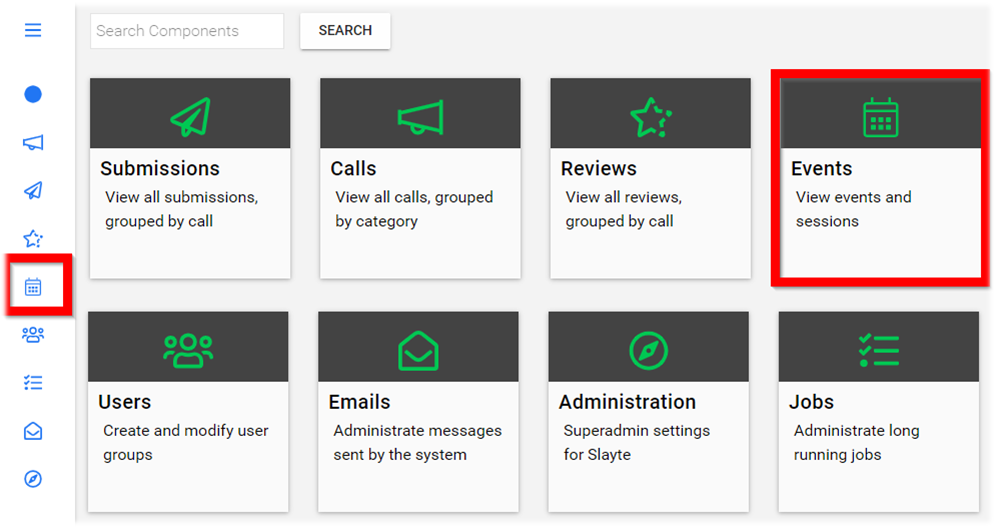
-
Select the desired event
-
Select General
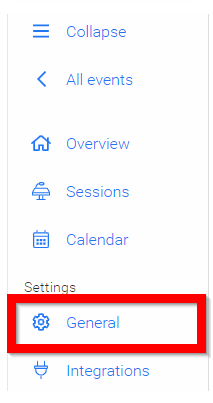
- Type/paste in the Conference Description
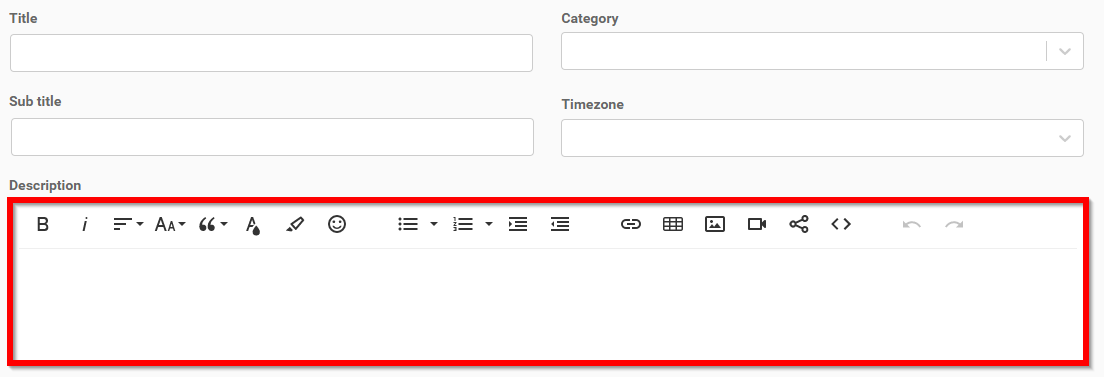
- Select SAVE to complete changes
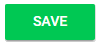
Related Articles
Add About Company Description
Navigate to the Company Portal Info from the left pane Type/Paste in "company" description in the Description field Scroll down to select SAVE before leaving page Below you will be provided with a sample of placement which is on the right pane for ...Add an Additional Phase
When needed, you can create an additional submission or review phase to an existing call as an extra step in your data gathering or call use case. Go to Calls and locate the Call you are looking to update Click the Template tab from the top bar Under ...Add Claimable Items to a Program
Claimable Items represent credits that users can claim in your Education Programs. They are commonly used for training certificates and confirming attendance at events or seminars. Creating a Claimable Item Go to the Homepage and select Education. ...Add Social Media Links
Add links to Facebook, Twitter, LinkedIn, YouTube, Vimeo and others Navigate to the Company Portal Info from the left pane Type/Paste the URL for the social media sites for attendees to click to be redirected to the page in the Social Links section ...Add Co-Author(s)
Adding a Co-author to your Submission allows you to tag another user that may have contributed to your Submission. This can save you and the other author duplication work by completing one Submission on behalf of all author(s). Select ADD CO-AUTHOR ...