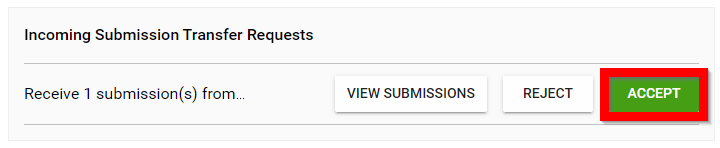Accept / Reject Transferred Submission(s)
- From the call where the submission was transferred to select INBOX

- Select ACCEPT
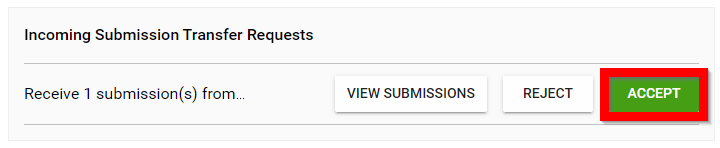
- Dismiss acknowledgment of successful submission transfer
Related Articles
Accept Chat Request(s)
As a Company Representative you will receive a pop up indicating a new chat request received from an attendee. Accept the request by clicking on ACCEPT REQUEST You will be able to view the attendee's profile before/during the chat interaction Click ...
Accept / Decline Co-Author invite
Within a Submission, a submitter or primary author is able to invite Co authors to be part of the submission. An automated notification is generated to be sent to the selected contact email address, which will include the submission URL in question. ...
Update a Single Submission Status
As an Administrator, you can update the submission Status from within the submission details page. Click View next to the submission you would like to update Locate the System Status section. Here you will find the following status: Accept: the ...
Import Submission(s) as Session(s)
From the desired event navigate to Sessions Select the Import icon Select Import Submissions as Sessions Select the desired call by typing in the name of the call then select from the drop down menu Select which submissions to import by selecting All ...
View Submission(s)
Once you have successfully created a submission, this will be automatically added to your profile and accessible from the Submissions menu or directly from the Call. Immediately after Submitting 1. Select VIEW SUBMISSION From Submissions From the ...